FortiClient VPN for Windows 10 & Windows 11
Complete guide to downloading, installing, and using FortiClient VPN on Windows. Secure your Windows PC with enterprise-grade VPN protection.
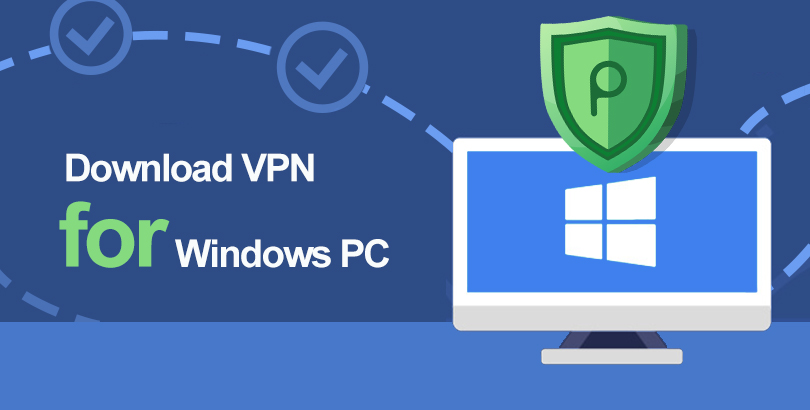
FortiClient VPN for Windows: Complete Overview
FortiClient VPN for Windows is the most feature-rich and widely deployed version of Fortinet's endpoint security and VPN solution. Designed specifically for Windows operating systems, the client provides comprehensive protection combining robust VPN connectivity with advanced security features. Whether you're running Windows 10, Windows 11, or Windows Server editions, FortiClient delivers enterprise-grade security with an intuitive user interface accessible to both IT professionals and end users.
The Windows version of FortiClient supports all security capabilities including SSL VPN, IPsec VPN, antivirus with real-time protection, web filtering, application firewall, vulnerability scanning, and endpoint compliance checking. This comprehensive approach makes FortiClient more than just a VPN client – it's a complete endpoint security platform that protects Windows computers from modern cyber threats while enabling secure remote access to corporate networks.
System Requirements for Windows
Supported Windows Versions
FortiClient VPN supports a wide range of Windows operating systems to accommodate different organizational needs and hardware configurations. Windows 10 is fully supported from version 1809 (October 2018 Update) onwards, including all subsequent feature updates through Windows 10 22H2. Windows 11 is fully supported on both Intel/AMD and ARM64 architectures, providing native performance on all Windows 11 devices including Surface Pro X and other ARM-based Windows computers.
For server environments, FortiClient supports Windows Server 2016, Windows Server 2019, and Windows Server 2022 in both Standard and Datacenter editions. This enables organizations to secure RDP sessions, protect server-to-site VPN connections, and maintain consistent security policies across both client and server endpoints. Windows Server Core installations are also supported, though with limited GUI functionality requiring command-line or remote management.
Legacy operating systems including Windows 8.1 and Windows Server 2012 R2 may work with older FortiClient versions, but Fortinet no longer provides active support or security updates for these platforms. Organizations still running legacy systems should prioritize upgrading to supported Windows versions to maintain security and compatibility with current FortiClient releases.
Hardware Requirements
Minimum hardware requirements for FortiClient on Windows are modest, ensuring compatibility with most modern PCs. A 1 GHz or faster processor (x86 or x64) provides adequate performance for VPN connectivity and basic security features. 2 GB of RAM meets minimum requirements, though 4 GB or more is recommended when enabling full endpoint protection features including real-time antivirus scanning and web filtering.
Disk space requirements vary based on installation options. The VPN-only client requires approximately 300 MB of free space, while the full security client with all features needs 500 MB to 1 GB for application files plus additional space for virus definitions, logs, and temporary files. An SSD significantly improves application load times and responsiveness compared to traditional hard drives.
Network interface requirements include at least one active network adapter (Ethernet or Wi-Fi). FortiClient creates virtual network adapters for VPN tunneling, which requires Windows to support TAP-Windows or similar virtual adapter drivers. Most modern Windows installations include this support natively, but older systems may require manual driver installation.
Software Dependencies
FortiClient for Windows requires .NET Framework 4.7.2 or later for proper operation. Windows 10 version 1809 and later includes .NET 4.7.2 by default, so most users won't need to install additional software. Windows Server installations may require manual .NET Framework installation if not already present. The installer can automatically detect and install required .NET versions if configured appropriately.
Administrator privileges are necessary for initial installation and configuration. FortiClient installs system-level components including network drivers, Windows services, and system tray applications. After installation, standard users can connect to pre-configured VPN profiles, but administrative access is required to create new VPN connections or modify security settings unless centrally managed through FortiClient EMS.
Downloading FortiClient for Windows
Official Download Sources
The official source for FortiClient Windows downloads is the Fortinet Support Portal (support.fortinet.com/Download/). After creating a free account, navigate to the Products section, select FortiClient, choose your version (VPN-only or full security client), and download the appropriate installer for your Windows architecture (32-bit, 64-bit, or ARM64). The support portal provides access to current and previous versions, enabling organizations to maintain version consistency or roll back if compatibility issues arise.
Always download FortiClient directly from Fortinet's official sources or authorized enterprise software distribution portals. Third-party download sites may distribute outdated versions, modified installers containing malware, or counterfeit applications. Verify the digital signature on downloaded files before installation – legitimate FortiClient installers are code-signed by Fortinet Inc., visible in the file properties Digital Signatures tab.
Choosing Between MSI and EXE Installers
FortiClient for Windows is available in two installer formats: EXE (executable) and MSI (Microsoft Installer Package). The EXE installer provides an interactive setup wizard with graphical options for selecting installation components, choosing installation paths, and configuring initial settings. This format suits individual installations or small deployments where administrators manually install software on each computer.
The MSI installer enables automated, silent deployment through enterprise management tools including Group Policy Objects (GPO), Microsoft Endpoint Configuration Manager (formerly SCCM), PDQ Deploy, or other software distribution systems. MSI files support command-line parameters for customizing installation behavior, enabling organizations to standardize FortiClient deployments across thousands of endpoints with consistent configurations. Large enterprises typically prefer MSI installers for their flexibility and integration with existing management infrastructure.
Installation Process Step-by-Step
Interactive Installation
To install FortiClient interactively on Windows, first download the EXE installer from the Fortinet Support Portal. Locate the downloaded file (typically in your Downloads folder) and right-click it, selecting "Run as administrator" to launch the installer with necessary privileges. Windows may display a User Account Control (UAC) prompt – click "Yes" to proceed with installation.
The installation wizard begins with a welcome screen explaining the installation process. Click "Next" to continue. Review and accept the End User License Agreement (EULA) to proceed. The next screen allows you to choose between Typical (recommended settings) and Custom installation. Typical installation includes all standard features and is suitable for most users. Custom installation lets you select specific components, excluding features you don't need to minimize disk space usage and system impact.
Choose the installation folder or accept the default location (typically C:\Program Files\Fortinet\FortiClient\). Click "Install" to begin copying files. The installation process takes 2-5 minutes depending on system performance and selected features. During installation, FortiClient installs network drivers, Windows services, and application files. Upon completion, click "Finish" to exit the installer. Windows may require a restart to complete driver installation, particularly for VPN functionality.
Silent Installation for Enterprise Deployment
Enterprise administrators deploying FortiClient across multiple endpoints use silent installation to automate the process without user interaction. The MSI installer supports standard Microsoft Installer command-line parameters. Open Command Prompt or PowerShell as administrator and navigate to the folder containing the FortiClient MSI file. Execute the installation command: msiexec /i "FortiClientVPN.msi" /quiet /norestart REBOOT=ReallySuppress
This command installs FortiClient silently (/quiet), suppresses automatic restart (/norestart), and prevents reboot prompts. For even more control, create a transform file (.mst) or use property parameters to customize installation settings. Common parameters include INSTALLDIR to specify a custom installation path, ADDLOCAL to select specific features, and REMOVE to exclude unwanted components. Microsoft SCCM and other enterprise management tools typically handle these parameters through their configuration interfaces, simplifying deployment management.
Pre-configure VPN connections and security settings before deployment by creating configuration files or registry entries. Deploy these configurations alongside the FortiClient installer to provide users with ready-to-use VPN profiles. Alternatively, use FortiClient EMS to centrally manage configurations and push settings to installed clients after deployment.
ARM64 Installation for Windows on ARM
Windows devices with ARM processors, such as Microsoft Surface Pro X and Lenovo ThinkPad X13s, require the ARM64 version of FortiClient for native performance. Download the FortiClient ARM64 installer from the Fortinet Support Portal, listed separately from x86/x64 versions. The installation process is identical to standard Windows installation, but the ARM64 version is compiled specifically for ARM architecture, providing better performance and battery efficiency compared to x86 emulation.
ARM64 FortiClient includes all features available in x86/x64 versions, including full VPN functionality, antivirus, web filtering, and application firewall. Performance on ARM devices meets or exceeds x86 equivalents while maintaining superior battery life during VPN connections and security scanning operations.
Configuring FortiClient VPN on Windows
Creating Your First VPN Connection
After installation, launch FortiClient from the Start Menu or desktop shortcut. The main interface displays with several sections: Dashboard, Remote Access (VPN), Vulnerability Scan, and additional security features if using the full client. Navigate to "Remote Access" to configure VPN connections. Click the "Configure VPN" button or "Add a new connection" option to open the VPN configuration dialog.
Enter a descriptive connection name to identify this VPN profile, especially helpful if you manage multiple VPN connections for different networks or use cases. In the "Remote Gateway" field, enter the VPN server address provided by your IT administrator – this is typically a fully qualified domain name (vpn.company.com) or IP address. Select the connection type: choose "SSL-VPN" for most corporate remote access scenarios or "IPsec VPN" for site-to-site connections or environments requiring IPsec protocol.
SSL VPN connections typically require minimal additional configuration. Optionally, customize the TCP port if your organization uses non-standard ports (default is 443). Enable "Save Password" if you want FortiClient to remember your credentials for automatic connection, though this may violate security policies in some organizations. Configure "Auto Connect" to automatically establish VPN connection when starting FortiClient or when connecting to specific networks.
Advanced SSL VPN Settings
Click "Advanced Settings" in the VPN configuration dialog to access additional SSL VPN options. Split tunneling configuration allows you to specify which traffic routes through the VPN and which accesses the internet directly. Enable "Use System Proxy" to route VPN traffic through your organization's proxy server if required. Configure DNS settings to use specific DNS servers while connected to VPN, ensuring proper name resolution for internal resources.
Client certificate configuration strengthens authentication by requiring digital certificates in addition to username and password. If your organization uses certificate-based authentication, install the required client certificate in Windows certificate store (User or Computer store), then enable "Client Certificate" in FortiClient VPN settings and select the appropriate certificate from the list. FortiClient validates the certificate during connection establishment, providing mutual authentication between client and server.
Custom connection scripts enable advanced automation scenarios. Configure pre-connect and post-connect scripts to execute custom commands or batch files before and after VPN connection. This capability supports various use cases including mapping network drives, synchronizing files, launching applications, or configuring network settings based on VPN status.
IPsec VPN Configuration
IPsec VPN connections require more detailed configuration compared to SSL VPN. After selecting IPsec as the connection type, configure authentication method: Pre-shared Key, Digital Signature, or Hybrid. Pre-shared key authentication is simpler but less secure, requiring a shared secret string known by both client and server. Digital signature authentication uses certificates for stronger security and better scalability in large deployments.
Configure Phase 1 (IKE) and Phase 2 (IPsec) settings to match your FortiGate firewall configuration. Phase 1 parameters include encryption algorithm (AES-256, AES-192, AES-128), authentication algorithm (SHA-256, SHA-384, SHA-512), Diffie-Hellman group (14, 19, 20, 21), and IKE version (IKEv1 or IKEv2). Phase 2 parameters specify encryption and authentication for the actual data tunnel. These settings must exactly match the FortiGate configuration or connection will fail.
Extended authentication (XAuth) adds username and password authentication to IPsec connections, combining the security of certificate-based connection establishment with user identification. Enable XAuth in the IPsec configuration and enter credentials when prompted during connection. This hybrid approach is common in enterprise deployments requiring both device and user authentication.
Using FortiClient VPN on Windows
Establishing VPN Connections
To connect to VPN, launch FortiClient and navigate to the Remote Access section. Your configured VPN connections appear in the list. Select the desired connection and click "Connect." FortiClient prompts for credentials unless you enabled password saving. Enter your username and password, along with any required multi-factor authentication codes if MFA is configured. Click "OK" to initiate connection.
The connection process typically takes 5-15 seconds. FortiClient displays status messages during connection including "Authenticating," "Establishing tunnel," and "Connected." Once connected, the status changes to "Connected" with a green indicator, and the interface shows connection details including assigned IP address, connection duration, and data transfer statistics. The Windows system tray shows a FortiClient icon indicating active VPN status, providing visual confirmation of your secure connection.
To disconnect, return to FortiClient Remote Access section and click "Disconnect" next to your active connection. VPN disconnection is immediate, returning your network connectivity to normal internet access. Some organizations configure "always-on VPN" policies requiring VPN connection for all network access – in these scenarios, disconnecting VPN may block internet connectivity entirely until you reconnect.
Managing Multiple VPN Connections
FortiClient supports multiple VPN profiles for users needing access to different networks. Create separate VPN connections for different office locations, customer networks, or testing environments. Each connection maintains independent settings, credentials, and configuration options. Switch between connections by disconnecting from the current VPN and connecting to a different profile – FortiClient doesn't support simultaneous connections to multiple VPN gateways from a single client.
Organization VPN connections by creating descriptive names and arranging them in logical order. FortiClient displays connections in the order they were created. To reorder connections, export VPN profiles (Settings > Backup), delete existing connections, and reimport them in desired order. This organization helps users quickly identify and connect to appropriate VPN servers, especially in complex environments with many connection options.
Connection Troubleshooting
If VPN connections fail, FortiClient displays error messages indicating the failure reason. Common errors include "Authentication failed" (incorrect credentials), "Unable to establish connection" (network connectivity issues), "Certificate validation error" (certificate problems), and "Configuration mismatch" (incompatible VPN settings). Click "Details" in the error dialog for more specific information about the failure cause.
Enable diagnostic logging for detailed troubleshooting information. Navigate to Settings > Advanced Settings and enable "Debug Mode" or increase logging verbosity. Attempt VPN connection again and check log files (typically in C:\Users\[Username]\AppData\Local\Fortinet\FortiClient\logs\) for detailed error messages and connection attempts. These logs are valuable for IT support teams diagnosing complex connectivity issues.
Security Features Beyond VPN
Real-Time Antivirus Protection
FortiClient for Windows includes comprehensive antivirus protection powered by FortiGuard Labs threat intelligence. Real-time scanning monitors file access, downloads, and program execution, blocking malware, ransomware, spyware, and other threats before they can harm your system. The antivirus engine updates automatically with the latest threat signatures, typically multiple times per day, ensuring protection against emerging threats.
On-demand scanning allows you to manually scan files, folders, or entire drives. Right-click any file or folder in Windows Explorer and select "Scan with FortiClient" to check for threats. Schedule regular full system scans during off-hours to maintain comprehensive protection without impacting work productivity. Configure scan exclusions for folders containing known-safe files that trigger false positives or performance-sensitive applications that shouldn't be scanned during operation.
Quarantine management isolates detected threats, preventing them from executing while allowing review and restoration of false positives. Access quarantine through FortiClient's interface to view detected items, restore files incorrectly identified as threats, or permanently delete confirmed malware. Quarantine activities are logged for compliance and auditing purposes.
Web Filtering and Content Control
Web filtering in FortiClient blocks access to malicious websites, phishing attempts, and inappropriate content based on categories and threat intelligence. FortiGuard Web Filtering categorizes billions of websites into categories including malware, phishing, adult content, gambling, social media, and more. Administrators configure allowed and blocked categories based on organizational policies, with FortiClient enforcing these rules regardless of browser or application used to access web content.
Real-time web reputation checking evaluates websites not yet categorized in FortiGuard's database using heuristics and machine learning. This protects against newly created phishing sites and malicious domains that evade traditional categorization. HTTPS inspection enables web filtering of encrypted traffic, though this requires installing a trusted root certificate and may raise privacy concerns in some environments.
Application Firewall
FortiClient's application firewall provides granular control over which programs can access network resources. Define rules allowing or blocking specific applications from making network connections, protecting against malware that attempts to communicate with command-and-control servers or exfiltrate data. Default rules permit common legitimate applications while blocking or prompting for unknown programs attempting network access.
Application control integrates with Windows Firewall, providing unified network security management. View application firewall logs to identify blocked connection attempts, helping diagnose legitimate applications blocked by overly restrictive rules or identifying malicious software attempting unauthorized network access.
FortiClient EMS Integration
Centralized Management Benefits
FortiClient EMS (Enterprise Management Server) provides centralized deployment, configuration, and monitoring for FortiClient endpoints across Windows networks. Administrators use a web-based console to manage thousands of endpoints, enforcing consistent security policies, deploying configuration updates, and monitoring compliance. EMS eliminates the need for manual configuration of individual clients, dramatically reducing administrative overhead in large organizations.
Policy-based configuration ensures endpoints receive appropriate settings based on group membership, organizational unit, or custom criteria. Create different policies for departments, locations, or user types, with FortiClient automatically applying the correct policy when users connect. Policy updates deploy automatically to managed endpoints, ensuring immediate enforcement of security changes across the organization.
Zero Trust Network Access (ZTNA)
EMS-managed FortiClient enables Zero Trust Network Access by verifying endpoint security posture before allowing VPN connections. ZTNA tags identify endpoints meeting security requirements including updated antivirus signatures, operating system patches, enabled firewall, and compliance with corporate policies. FortiGate firewalls use these tags to grant or deny access to specific network resources, implementing principle of least privilege access.
Dynamic security posture monitoring continuously evaluates endpoints during VPN sessions, automatically revoking access if security compliance degrades. For example, if a connected user disables antivirus or the endpoint becomes infected with malware, ZTNA tags change and the FortiGate can automatically disconnect the VPN or restrict access to sensitive resources. This dynamic enforcement maintains security even as endpoint status changes during active sessions.
Performance Optimization
Improving VPN Speed
VPN performance depends on multiple factors including internet connection speed, VPN server load, geographical distance, and protocol efficiency. For optimal performance, connect to VPN servers closest to your physical location to minimize latency. Use wired Ethernet connections instead of Wi-Fi when possible – wired connections provide more consistent bandwidth and lower latency than wireless.
Configure split tunneling to route only corporate traffic through VPN while allowing other internet traffic to bypass the tunnel. This significantly improves performance for bandwidth-intensive activities like video streaming, large downloads, or video conferencing when these services don't require VPN protection. Work with your IT administrator to define appropriate split tunneling rules balancing security and performance.
IPsec VPN typically offers better performance than SSL VPN due to lower protocol overhead and more efficient encryption implementation. If your organization supports both protocols, test connection speeds with each to identify the faster option. However, SSL VPN's ability to work through restrictive firewalls and proxy servers often outweighs IPsec's performance advantage, especially when connecting from networks beyond your control.
Reducing Resource Usage
FortiClient's CPU and memory usage is minimal with default settings, but enabling all security features simultaneously can impact system performance on older computers. If you experience slowness, disable unused features in FortiClient settings. For example, if your organization doesn't require local antivirus (perhaps using a dedicated endpoint protection solution), disable FortiClient's antivirus component to free resources.
Configure scheduled scans to run during off-hours rather than during active work time. Full system scans consume significant CPU and disk I/O, potentially impacting application performance. Schedule scans for lunch breaks, end of day, or overnight when the computer is idle. Enable power-saving options in FortiClient settings for laptop users to reduce battery drain during VPN connections.
Troubleshooting Common Windows-Specific Issues
Windows Update Compatibility
Windows feature updates occasionally cause compatibility issues with VPN clients including FortiClient. After major Windows updates (like upgrading from Windows 10 to Windows 11 or installing a new Windows 11 feature update), verify FortiClient continues functioning correctly. Check for FortiClient updates in the application or download the latest version from Fortinet Support Portal – newer FortiClient versions address compatibility with recent Windows updates.
If VPN connectivity breaks after a Windows update, try reinstalling FortiClient's network drivers. Open FortiClient, navigate to Settings > Advanced Settings, and click "Reinstall Drivers." This repairs the TAP-Windows network adapter and VPN tunnel drivers without requiring full application reinstallation. Restart Windows after driver reinstallation to complete the repair process.
Conflicts with Windows Security Features
Windows Defender and Windows Firewall can sometimes conflict with FortiClient, particularly the antivirus and firewall components. If you experience issues, configure Windows Defender to exclude FortiClient's installation directory and process from real-time scanning. Add exceptions in Windows Security > Virus & threat protection > Manage settings > Add or remove exclusions. Add both the FortiClient installation folder and FortiClient.exe process.
For firewall issues, ensure Windows Firewall allows FortiClient VPN connectivity. FortiClient installer typically creates appropriate firewall rules automatically, but manual rule creation may be necessary if automatic rules were blocked or deleted. Open Windows Defender Firewall with Advanced Security, create new inbound and outbound rules allowing FortiClient.exe, and permit UDP ports 500 and 4500 for IPsec VPN or TCP port 443 for SSL VPN.
Network Adapter Issues
FortiClient creates virtual network adapters for VPN tunnels. If VPN connections fail with adapter-related errors, check that virtual adapters are properly installed and functioning. Open Network Connections (Control Panel > Network and Internet > Network Connections) and verify the FortiClient VPN Adapter appears in the list. If disabled, right-click and select "Enable." If missing entirely, reinstall FortiClient drivers as described above.
Conflicts with other VPN software can cause adapter problems. Uninstall competing VPN clients before using FortiClient. Multiple VPN clients attempting to control network routing simultaneously often causes connection failures, slow performance, or complete network loss. If you must maintain multiple VPN clients, avoid running them simultaneously – close one completely before launching another.
Best Practices for Windows Users
Security Best Practices
Always enable VPN before accessing corporate resources or handling sensitive data on untrusted networks. Public Wi-Fi networks at coffee shops, airports, hotels, and other locations are inherently insecure and vulnerable to eavesdropping and man-in-the-middle attacks. VPN encryption protects your data even on compromised networks. Configure FortiClient to auto-connect when joining untrusted networks, ensuring protection activates automatically.
Keep FortiClient updated with the latest version. Enable automatic updates in FortiClient settings to receive security patches, bug fixes, and new features promptly. Outdated VPN clients may contain vulnerabilities that attackers can exploit to bypass VPN security or compromise your endpoint. Regular updates maintain optimal protection against evolving threats.
Use strong, unique passwords for VPN authentication and enable multi-factor authentication if your organization supports it. Never share VPN credentials with others or save passwords on shared computers. Consider using a password manager to generate and store complex passwords securely, reducing the risk of credential compromise.
Maintenance and Monitoring
Periodically review FortiClient logs and connection history to identify unusual activity or connection failures. Regular log review helps detect potential security issues early, such as repeated failed authentication attempts suggesting credential compromise. FortiClient EMS provides centralized logging and reporting for administrators, but individual users should also monitor their local connection history for anomalies.
Test VPN connectivity regularly, especially after installing Windows updates, changing network configurations, or updating other security software. Proactive testing identifies issues before they impact critical work activities. Keep IT support contact information readily available for quickly resolving VPN problems when they occur.
Conclusion
FortiClient VPN for Windows provides enterprise-grade security and reliable VPN connectivity for Windows 10, Windows 11, and Windows Server environments. The combination of comprehensive VPN protocols, integrated endpoint protection, and centralized management capabilities makes FortiClient an excellent choice for organizations requiring secure remote access. By following the installation, configuration, and best practices outlined in this guide, Windows users can maximize FortiClient's security benefits while maintaining optimal performance and usability. Download FortiClient for Windows today and experience secure, professional-grade VPN protection for your PC.
Quick Installation Steps
Step 1: Download FortiClient
Download the FortiClient VPN installer for Windows from the official Fortinet support portal. Choose between the VPN-only client or the full security client based on your needs.
Step 2: Run Installer as Administrator
Right-click the downloaded installer and select "Run as administrator" to launch the installation wizard with necessary privileges.
Step 3: Follow Installation Wizard
Accept the license agreement, choose installation options (Typical or Custom), and complete the installation process. Restart your computer if prompted.
Step 4: Configure VPN Connection
Launch FortiClient, navigate to Remote Access, and click "Configure VPN" to add your organization's VPN server details.
Step 5: Connect and Verify
Enter your credentials, click Connect, and verify the connection establishes successfully. Check that you can access corporate resources.
⚠️ System Requirements Summary
- Windows 10 (version 1809+), Windows 11, or Windows Server 2016+
- 1 GHz processor (x86, x64, or ARM64)
- 2 GB RAM (4 GB recommended)
- 500 MB free disk space
- .NET Framework 4.7.2 or later
- Administrator privileges for installation
Ready to Secure Your Windows PC?
Download FortiClient VPN for Windows and start protecting your connection today.
Download for Windows