FortiClient VPN for Mac - Complete macOS Guide
Download and install FortiClient VPN on your Mac. Secure your MacBook, iMac, or Mac mini with enterprise-grade VPN protection optimized for macOS.
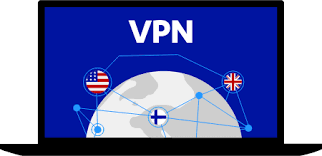
FortiClient VPN for macOS: Complete Overview
FortiClient VPN for Mac delivers enterprise-grade security and reliable VPN connectivity specifically optimized for Apple's macOS ecosystem. Designed to integrate seamlessly with macOS security features and interface conventions, FortiClient provides Mac users with robust remote access capabilities while maintaining the performance and user experience Mac users expect. Whether you're using the latest MacBook Pro with Apple Silicon, an Intel-based iMac, or a Mac mini, FortiClient ensures your connection remains private and secure.
The macOS version of FortiClient supports both SSL VPN and IPsec VPN protocols, offering flexibility for different network requirements and security policies. With native support for both Intel and Apple Silicon processors through universal binary packaging, FortiClient runs efficiently on all modern Mac computers without performance compromises or compatibility issues. The application integrates with macOS Keychain for secure credential storage, supports Touch ID authentication on compatible devices, and adheres to Apple's strict security and privacy guidelines.
System Requirements for macOS
Supported macOS Versions
FortiClient VPN supports macOS 10.15 (Catalina) and all subsequent versions including macOS 11 (Big Sur), macOS 12 (Monterey), macOS 13 (Ventura), and macOS 14 (Sonoma). Apple's rapid release cycle and security-first approach mean that running a recent macOS version is essential for optimal security and FortiClient functionality. Fortinet typically ends support for older macOS versions approximately two years after Apple discontinues support, encouraging users to stay current with macOS updates.
The application runs natively on both Intel-based Macs and Apple Silicon Macs (M1, M2, M3, and future Apple processors). The universal binary packaging ensures native performance regardless of Mac architecture, eliminating the need for Rosetta 2 translation and providing optimal battery efficiency on Apple Silicon MacBooks. This native support is particularly beneficial for MacBook users who rely on VPN connections while traveling, as native execution significantly reduces battery drain compared to translated applications.
Hardware Requirements
Minimum hardware requirements for FortiClient on Mac are modest, ensuring compatibility with most Macs sold in the past several years. Any Mac capable of running macOS 10.15 or later meets the basic requirements, including 2 GB of RAM and 300 MB of free disk space. However, for optimal performance, especially when using additional security features beyond basic VPN connectivity, 4 GB or more of RAM is recommended.
Storage requirements increase if enabling local caching of security policies, logs, or if using the full FortiClient security suite with antivirus definitions. Plan for approximately 500 MB to 1 GB of total storage when accounting for application files, cached data, and log files. SSD storage, standard on all modern Macs, provides excellent performance for FortiClient operations including application launch, VPN connection establishment, and security scanning.
macOS Permission Requirements
FortiClient requires several macOS system permissions to function correctly. Network Extension permission allows FortiClient to create VPN tunnels and route network traffic appropriately. Full Disk Access permission may be required for comprehensive endpoint protection features including file system scanning for malware. Notifications permission enables FortiClient to alert you about connection status changes, security threats, and important messages.
During first launch after installation, macOS prompts you to grant these permissions through System Settings (or System Preferences on older macOS versions). You must explicitly allow each permission for FortiClient to function correctly. If you accidentally deny permissions, manually grant them by opening System Settings > Privacy & Security and locating FortiClient in the relevant permission categories. Apple's permission model ensures that applications like FortiClient receive only the access they need for legitimate functionality.
Downloading FortiClient for Mac
Official Download Sources
Download FortiClient for Mac from the official Fortinet Support Portal at support.fortinet.com/Download/. After creating a free account with your email address, navigate to the FortiClient section and select the macOS version. The download is provided as a DMG (Disk Image) file, the standard distribution format for Mac applications. Always download from official Fortinet sources to ensure you receive legitimate, unmodified software.
Verify the downloaded DMG file's digital signature before installation. macOS automatically verifies signatures when you open the DMG, displaying security warnings if the file is unsigned or the signature is invalid. Legitimate FortiClient DMG files are signed by Fortinet Inc. with a valid Developer ID certificate issued by Apple. Never install applications from unverified sources, as modified versions may contain malware or security vulnerabilities that compromise your Mac and data.
Choosing the Right Version
Fortinet offers different FortiClient versions for Mac depending on your needs. The VPN-only client provides SSL VPN and IPsec VPN connectivity without additional security features, resulting in a smaller download size and minimal system impact. The full FortiClient client includes comprehensive endpoint protection with VPN, antivirus, web filtering, and vulnerability assessment capabilities.
For most business users, the full client provides superior value by consolidating multiple security functions into a single application. Home users or those specifically needing only VPN access may prefer the lighter VPN-only version. Both versions receive regular updates with security patches and new features. Consult with your IT administrator about which version your organization requires, as some features require FortiClient EMS licensing to activate.
Installation Process on macOS
Step-by-Step Installation
After downloading the FortiClient DMG file, locate it in your Downloads folder and double-click to mount the disk image. macOS displays the DMG contents in a new Finder window, typically showing the FortiClient application icon and a shortcut to the Applications folder. Drag the FortiClient icon to the Applications folder shortcut to install the application. This standard Mac installation process copies FortiClient to your Applications folder where all your Mac apps reside.
The copy process completes in seconds, after which you can eject the FortiClient DMG by clicking the eject button next to it in Finder's sidebar or by dragging the mounted DMG icon to the Trash. You may delete the downloaded DMG file from your Downloads folder to free disk space, though some users prefer keeping installer DMGs for future use or troubleshooting.
Navigate to your Applications folder and double-click FortiClient to launch it for the first time. macOS displays a security prompt confirming you want to open an application downloaded from the internet. Click "Open" to proceed. This security measure protects Mac users from accidentally launching malicious software, but it only appears on first launch – subsequent launches of FortiClient proceed normally without prompts.
Granting Required Permissions
Upon first launch, FortiClient requests necessary system permissions. The first prompt asks for permission to install a system extension (or network extension on newer macOS versions). Click "Allow" or "Open System Preferences" as directed. macOS opens System Settings/Preferences to the Security & Privacy or Privacy & Security panel where you must click "Allow" next to FortiClient's request to load its system extension.
This extension enables FortiClient's VPN functionality by allowing it to create virtual network interfaces and route traffic through encrypted tunnels. Without this permission, FortiClient cannot establish VPN connections. The extension installation process may prompt for your administrator password to authorize system-level changes.
Additional permission requests may appear for Notifications (to alert you about connection status and security events) and Full Disk Access (if using endpoint protection features). Grant these permissions as prompted to enable full FortiClient functionality. You can modify permissions later in System Settings > Privacy & Security if you need to revoke or grant additional access.
Enterprise Deployment Options
Organizations deploying FortiClient across multiple Macs can streamline installation through mobile device management (MDM) solutions like Jamf Pro, Kandji, Mosyle, or Apple Business Manager. MDM systems automate FortiClient installation, pre-configure VPN connections, and manage permission grants without requiring end-user interaction. This approach ensures consistent configuration across all managed Macs and reduces support burden.
MDM deployment can include configuration profiles that pre-authorize FortiClient's system extensions and permissions, eliminating user prompts during installation. Configuration profiles can also include VPN connection details, saving users from manual configuration. For organizations with significant Mac deployments, MDM-based FortiClient management significantly improves user experience and security compliance.
Configuring FortiClient VPN on Mac
Creating VPN Connection Profiles
Launch FortiClient from your Applications folder or Launchpad. The main interface displays with several tabs or sections depending on whether you installed the VPN-only or full security client. Navigate to the "Remote Access" or "VPN" section to configure VPN connections. Click the "+" button or "Configure VPN" option to create a new connection profile.
In the VPN configuration dialog, enter a descriptive connection name to identify this VPN (especially helpful if you manage multiple connections for different networks). In the "Remote Gateway" or "Server" field, enter your organization's VPN server address provided by your IT administrator. This is typically a fully qualified domain name (vpn.company.com) or an IP address pointing to your FortiGate firewall's VPN interface.
Select the connection type: SSL VPN for most remote access scenarios or IPsec VPN for site-to-site connections and situations requiring IPsec protocol. SSL VPN is generally easier to configure and works through most firewalls and proxy servers since it uses standard HTTPS ports. IPsec VPN provides excellent performance and is preferred in some enterprise environments with specific protocol requirements.
SSL VPN Configuration Details
For SSL VPN connections on Mac, basic configuration requires only the connection name, remote gateway address, and optionally a custom port number if your organization doesn't use the standard port 443. Leave most advanced settings at their defaults unless your IT administrator provides specific configuration values. Enable "Save Password" if you want FortiClient to remember your credentials for automatic connection, though this may violate security policies in high-security environments.
Advanced SSL VPN settings include split tunneling configuration, DNS settings, and proxy configuration. Split tunneling allows you to define which traffic routes through the VPN and which accesses the internet directly. This capability improves performance for non-corporate applications while maintaining security for business resources. Configure split tunneling rules based on IP addresses, subnets, or domain names according to your organization's security policies.
Certificate-based authentication strengthens security beyond simple username and password. If your organization uses client certificates, install the required certificate in macOS Keychain before configuring FortiClient. Open Keychain Access, import the certificate file (typically a .p12 or .pfx file), and enter the certificate password if required. In FortiClient's VPN configuration, enable "Client Certificate" and select the imported certificate from the dropdown list. FortiClient retrieves the certificate from Keychain during connection, providing seamless certificate-based authentication.
IPsec VPN Configuration
IPsec VPN configuration on Mac requires more detailed settings compared to SSL VPN. After selecting IPsec as the connection type, choose the authentication method: Pre-shared Key (simpler but less secure) or Digital Signature (more secure, using certificates). For pre-shared key authentication, enter the shared secret provided by your IT administrator exactly as specified – case sensitivity and special characters matter.
Configure Phase 1 (IKE) and Phase 2 (IPsec) encryption parameters to match your FortiGate configuration. These settings include encryption algorithms (typically AES-256 or AES-128), authentication algorithms (SHA-256 or SHA-512), and Diffie-Hellman groups for key exchange (group 14, 19, or 20 are common). Mismatched encryption parameters cause connection failures, so ensure FortiClient's settings exactly match the FortiGate configuration.
Select IKE version (IKEv1 or IKEv2) based on your FortiGate configuration. IKEv2 is preferred for modern deployments due to better performance, improved mobility support (seamless reconnection when switching networks), and stronger security. However, some organizations continue using IKEv1 for compatibility with legacy systems or specific network requirements.
Using FortiClient VPN on Mac
Establishing VPN Connections
To connect to VPN, open FortiClient from your Applications folder or click the FortiClient icon in the menu bar if it's running in the background. Navigate to Remote Access and select your configured VPN connection from the list. Click "Connect" to initiate the connection process. FortiClient prompts for your username and password unless you saved credentials during configuration. Enter your credentials and any required multi-factor authentication codes.
The connection process typically takes 5-15 seconds depending on network conditions and authentication methods. FortiClient displays status messages during connection including "Authenticating," "Establishing tunnel," and "Connected." Once connected, the status indicator turns green and shows "Connected" with connection details including your assigned VPN IP address, connection duration, and data transfer statistics. The menu bar icon changes to indicate active VPN connection, providing at-a-glance confirmation of your secure connection.
Mac users benefit from FortiClient's integration with macOS notification system. Connection status changes, authentication requests, and security alerts appear as macOS notifications, ensuring you're aware of important events even when FortiClient isn't the active application. Configure notification preferences in FortiClient settings or through macOS System Settings > Notifications to control which alerts appear.
Touch ID Integration
On Macs with Touch ID sensors (MacBook Pro with Touch Bar, newer MacBook Air, iMac with Magic Keyboard with Touch ID), FortiClient can leverage Touch ID for streamlined authentication. After entering your VPN credentials once, FortiClient can store them securely in Keychain and use Touch ID to authorize credential retrieval for subsequent connections. This provides a perfect balance between security and convenience – your credentials remain encrypted in Keychain, but you authenticate using your fingerprint rather than typing passwords.
To enable Touch ID authentication, configure FortiClient to save your password and ensure Touch ID is enabled in macOS System Settings > Touch ID & Password. When connecting to VPN, FortiClient prompts for Touch ID authentication to access saved credentials from Keychain. Place your registered finger on the Touch ID sensor to authorize and connect. This seamless integration exemplifies FortiClient's native macOS design philosophy.
Menu Bar Operation
FortiClient can operate from the macOS menu bar, providing quick access to VPN controls without opening the full application window. Click the FortiClient menu bar icon to display a dropdown showing connection status, quick connect options, and access to the main application. This menu bar interface is particularly useful for Mac users who prefer minimal desktop clutter and quick access to essential functions.
Configure FortiClient to launch at login and minimize to the menu bar for always-available VPN access. This configuration is ideal for remote workers who frequently connect and disconnect from VPN throughout the day. The menu bar icon changes appearance based on connection status, providing immediate visual feedback about your VPN state without requiring application interaction.
macOS-Specific Features and Integration
Keychain Integration
FortiClient leverages macOS Keychain for secure credential storage, aligning with Apple's security architecture. When you save VPN passwords, FortiClient stores them encrypted in your login Keychain, protected by your Mac's security systems. This approach is more secure than storing credentials in application configuration files and enables features like Touch ID authentication and credential synchronization across Macs signed into the same iCloud account.
Keychain integration also facilitates certificate management. Client certificates for VPN authentication are stored in Keychain where FortiClient can access them without requiring separate certificate management within the application. This unified certificate store simplifies administration and ensures consistent security policies across all applications and services on your Mac.
Network Location Awareness
FortiClient on Mac can automatically adjust VPN behavior based on network location. Configure connection rules that automatically connect to VPN when joining untrusted networks (like public Wi-Fi) or disconnect when joining your home network. This intelligent behavior ensures continuous protection when needed while avoiding unnecessary VPN overhead on already-secure networks.
Network location detection uses macOS's network service identification to recognize familiar networks. You define trusted and untrusted networks in FortiClient settings, and the application automatically applies appropriate VPN policies. This feature is particularly valuable for MacBook users who frequently move between office, home, coffee shops, and other locations throughout the day.
Compatibility with macOS Security Features
FortiClient is designed to work harmoniously with macOS built-in security features including Gatekeeper (application signing verification), XProtect (Apple's antivirus), and System Integrity Protection (SIP). The application is properly signed with Apple's Developer ID, passes Gatekeeper validation, and operates within macOS security constraints without requiring SIP disablement or other security compromises.
Integration with macOS Firewall ensures VPN traffic is properly allowed while maintaining firewall protection for other network connections. FortiClient automatically configures necessary firewall rules during installation, though you can review and modify these rules in System Settings > Network > Firewall if needed for specialized configurations.
Security Features Beyond VPN
Endpoint Protection for Mac
The full FortiClient security client includes comprehensive endpoint protection optimized for macOS. Antivirus protection scans files, downloads, and applications for malware specifically targeting macOS as well as cross-platform threats. While macOS is generally more resistant to malware than some other operating systems, Mac malware does exist and is increasing as Mac market share grows. FortiClient's real-time protection provides an additional security layer against emerging Mac threats.
Web filtering blocks access to malicious websites, phishing attempts, and inappropriate content based on FortiGuard Web Filtering categories. This protection works across all browsers and applications that access web content, ensuring consistent security policy enforcement regardless of how users access the internet. HTTPS inspection enables web filtering of encrypted traffic, though this feature requires installing a trusted root certificate and may raise privacy considerations.
Vulnerability Assessment
FortiClient can scan your Mac for security vulnerabilities including outdated operating system versions, missing security patches, and insecure configurations. Vulnerability scanning helps identify weaknesses that could be exploited by attackers even when connected through secure VPN. Regular vulnerability assessments combined with prompt remediation maintain strong security posture across your Mac fleet.
The vulnerability scanner checks macOS version and patch level, installed application versions, system configuration settings, and other security-relevant parameters. Results are displayed in FortiClient with severity ratings and remediation recommendations. In EMS-managed environments, vulnerability data is reported centrally, allowing IT administrators to track security compliance across all managed Macs and prioritize remediation efforts.
Performance Optimization on Mac
Battery Life Optimization
Mac laptop users are particularly concerned about battery life during mobile work. VPN connections inherently consume more battery than standard internet access due to encryption overhead and continuous network activity. However, FortiClient on Mac includes several optimizations to minimize battery impact. Native Apple Silicon support provides superior power efficiency compared to Intel-based operation or emulated applications.
Configure FortiClient to use split tunneling, routing only corporate traffic through VPN while allowing other internet traffic direct access. This reduces VPN overhead and improves battery life by minimizing encrypted traffic volume. Use SSL VPN rather than IPsec VPN when possible, as SSL VPN typically has lower power consumption due to more efficient protocol implementation on macOS.
Disable unnecessary security features when running on battery power. If your organization only requires VPN connectivity without local antivirus or web filtering, use the VPN-only client or disable those features in the full client. Real-time antivirus scanning and web filtering consume CPU cycles and disk I/O, impacting battery life. Consult your IT security policies before disabling features to ensure you maintain required protection.
Network Performance Tuning
VPN performance on Mac depends on multiple factors including internet connection speed, Wi-Fi vs. Ethernet connectivity, VPN server load, and encryption protocol efficiency. For optimal performance, use Ethernet connections when available – wired connections provide more consistent bandwidth and lower latency than Wi-Fi. Modern Macs may require USB-C or Thunderbolt Ethernet adapters, but the performance improvement often justifies the accessory cost for frequent VPN users.
When using Wi-Fi, ensure strong signal strength and connection to 5GHz networks rather than 2.4GHz for better performance. Position your Mac closer to the Wi-Fi access point or consider Wi-Fi range extenders if signal strength is consistently poor. Poor Wi-Fi connectivity significantly impacts VPN performance due to packet loss and retransmissions.
Troubleshooting FortiClient on Mac
Connection Failures
If FortiClient fails to establish VPN connections on your Mac, first verify basic internet connectivity. Open Safari or another browser and confirm you can access websites. If internet works but VPN doesn't connect, check that you've entered the correct VPN server address and credentials. Verify with your IT administrator that your account has VPN access and isn't locked due to failed login attempts.
macOS firewall settings can sometimes block VPN protocols. Open System Settings > Network > Firewall and check if it's enabled. If so, click Firewall Options and ensure "Automatically allow built-in software to receive incoming connections" is enabled, and that FortiClient is explicitly allowed. Add FortiClient to the allowed applications list if it's not already present.
System extension issues can prevent VPN connectivity. If you accidentally denied system extension approval during initial setup, navigate to System Settings > Privacy & Security, scroll down to find pending extension approvals, and allow FortiClient's extension. Restart FortiClient after approving the extension. If the extension isn't listed, reinstall FortiClient to trigger the extension installation process again.
Performance Issues
Slow VPN performance on Mac can result from various causes. Check your base internet speed using a speed test website while disconnected from VPN. VPN speeds cannot exceed your underlying internet connection bandwidth. If base internet speed is slow, contact your ISP or try connecting from a different location with better internet access.
Try connecting to different VPN servers if your organization provides multiple options. Geographic distance significantly impacts VPN performance due to latency. Connect to the nearest VPN server for best results. Network congestion during peak hours can also impact performance – if possible, schedule bandwidth-intensive activities during off-peak hours or use split tunneling to bypass VPN for large downloads unrelated to corporate resources.
macOS Update Compatibility
Major macOS updates occasionally cause FortiClient compatibility issues. Before upgrading to a new macOS version, check Fortinet's compatibility documentation to ensure FortiClient supports the new OS. If you upgrade macOS before FortiClient is fully compatible, you may experience connection failures or application crashes until Fortinet releases a compatible update.
After upgrading macOS, check for FortiClient updates in the application or download the latest version from the Fortinet Support Portal. Newer FortiClient versions address compatibility with recent macOS updates and include bug fixes for OS-specific issues. Enable automatic FortiClient updates to receive compatibility updates promptly without manual intervention.
Best Practices for Mac Users
Security Best Practices
Always enable VPN before accessing corporate resources or handling sensitive information on untrusted networks. Public Wi-Fi networks are inherently insecure and vulnerable to eavesdropping. VPN encryption protects your data even on compromised networks. Configure FortiClient to auto-connect to VPN when joining untrusted Wi-Fi networks for automatic protection without requiring manual connection each time.
Keep both macOS and FortiClient updated with the latest versions. Enable automatic macOS updates in System Settings > General > Software Update and enable automatic FortiClient updates within the application settings. Regular updates patch security vulnerabilities and maintain compatibility between OS and application. Apple releases security updates frequently, making update discipline critical for Mac security.
Use strong, unique passwords for VPN authentication and enable multi-factor authentication if available. Consider using a password manager like 1Password, LastPass, or Apple's built-in iCloud Keychain to generate and store complex passwords securely. Never share VPN credentials with others or save passwords on shared Macs. Physical Mac security is also important – enable FileVault disk encryption and configure a strong login password to protect your data if your Mac is lost or stolen.
Regular Maintenance
Periodically review FortiClient logs and connection history to identify unusual activity. Unexpected connection failures, repeated authentication errors, or unusual connection times may indicate account compromise or configuration problems. Check logs regularly to catch issues early before they impact critical work. In managed environments, FortiClient EMS provides centralized logging and alerting, but individual users should still monitor their local connection history.
Test VPN connectivity regularly, especially after macOS updates, changing network configurations, or installing new security software. Proactive testing identifies issues before they impact important work activities. Keep IT support contact information readily available for quickly resolving VPN problems when they occur.
Comparison with Native macOS VPN
FortiClient vs. Built-in VPN Client
macOS includes a native VPN client supporting L2TP, PPTP, and IKEv2 protocols. While this built-in client works for basic VPN connectivity, FortiClient provides superior functionality specifically optimized for FortiGate firewalls. FortiClient supports both SSL VPN and IPsec VPN with more configuration options, better performance, and seamless integration with Fortinet Security Fabric features like ZTNA (Zero Trust Network Access) and endpoint posture checking.
FortiClient's additional security features including antivirus, web filtering, and vulnerability scanning provide comprehensive endpoint protection beyond what macOS native VPN offers. The centralized management capabilities through FortiClient EMS enable IT administrators to deploy, configure, and monitor Mac endpoints consistently alongside Windows, Linux, and mobile devices. For organizations using Fortinet infrastructure, FortiClient delivers significantly better value and functionality than macOS built-in VPN.
Conclusion
FortiClient VPN for Mac provides enterprise-grade security and reliable VPN connectivity optimized for macOS. With native support for Apple Silicon and Intel Macs, seamless integration with macOS security features, and comprehensive endpoint protection capabilities, FortiClient is the ideal VPN solution for Mac users requiring secure remote access to corporate networks. Whether you're using a MacBook Air, MacBook Pro, iMac, Mac mini, or Mac Studio, FortiClient delivers the security, performance, and usability Mac users expect. Download FortiClient for Mac today and experience professional-grade VPN protection designed specifically for your Mac.
Quick Installation Steps
Step 1: Download DMG File
Download the FortiClient DMG installer for macOS from the official Fortinet support portal. Choose between VPN-only or full security client.
Step 2: Mount and Install
Double-click the DMG file to mount it, then drag FortiClient to your Applications folder to install.
Step 3: Grant Permissions
Launch FortiClient and grant required permissions including system extension, notifications, and full disk access when prompted.
Step 4: Configure VPN
Open FortiClient, navigate to Remote Access, and configure your VPN connection with server details from your IT administrator.
Step 5: Connect
Enter your credentials, click Connect, and verify successful connection. Test access to corporate resources.
⚠️ macOS Requirements Summary
- macOS 10.15 (Catalina) or later
- Native support for Intel and Apple Silicon (M1/M2/M3) Macs
- 2 GB RAM (4 GB recommended)
- 300 MB free disk space
- Administrator account for installation
- Permissions: System Extension, Notifications, Full Disk Access
Ready to Secure Your Mac?
Download FortiClient VPN for macOS and protect your MacBook, iMac, or Mac mini today.
Download for Mac