Download FortiClient VPN Client - Latest Version
Get FortiClient VPN for PC, Mac, Linux, iOS, and Android. Free download with enterprise-grade security features and SSL VPN support.
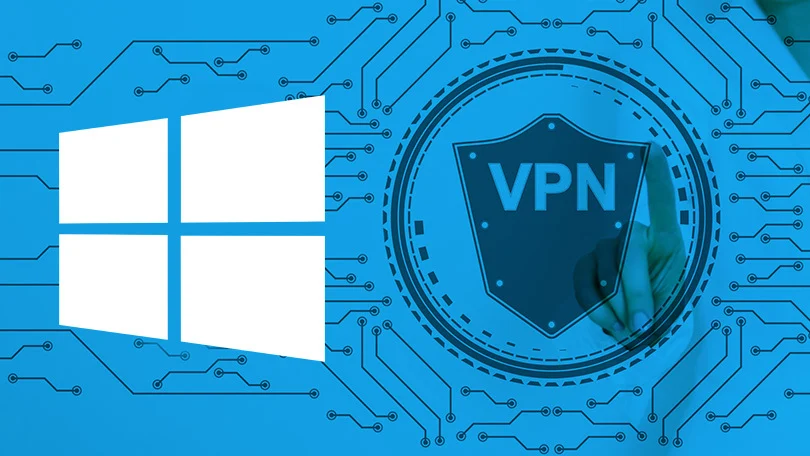
Download FortiClient VPN for Your Device
Choose your operating system to download the latest version of FortiClient VPN client
About FortiClient VPN Client Downloads
FortiClient VPN client is Fortinet's flagship endpoint security and VPN solution designed for businesses and enterprises requiring secure remote access. The client application provides comprehensive protection combining VPN connectivity with advanced security features including antivirus, web filtering, application firewall, and vulnerability scanning. Whether you need SSL VPN or IPsec VPN connectivity, FortiClient delivers robust encryption and secure tunneling across all major platforms.
Downloading and installing FortiClient VPN is straightforward and free for basic VPN functionality. The client supports both standalone deployment and centrally managed configurations through FortiClient EMS (Enterprise Management Server). Organizations can deploy FortiClient across thousands of endpoints while maintaining consistent security policies and compliance requirements. The latest version includes enhanced performance optimizations, improved user interface, and additional security capabilities powered by FortiGuard threat intelligence.
FortiClient VPN Features by Platform
Desktop Platforms (Windows, macOS, Linux)
Desktop versions of FortiClient VPN provide the most comprehensive feature set, making them ideal for primary work computers. The Windows client offers the fullest functionality with integrated antivirus, web filtering, application firewall, vulnerability scanning, and both SSL VPN and IPsec VPN protocols. System requirements are modest, ensuring compatibility with most modern computers without impacting performance.
The macOS client delivers robust VPN connectivity optimized for Apple's ecosystem, supporting both Intel and Apple Silicon processors. Features include native macOS integration, Touch ID authentication support, and Keychain credential storage. The Linux client caters to enterprise environments with both graphical and command-line interfaces, supporting major distributions including Ubuntu, Debian, Red Hat Enterprise Linux, CentOS, and Fedora.
All desktop clients support split tunneling, allowing administrators to define which traffic routes through the VPN and which accesses the internet directly. This capability optimizes bandwidth usage while maintaining security for corporate resources. Certificate-based authentication, smart card support, and hardware token integration provide additional security layers beyond traditional password authentication.
Mobile Platforms (iOS, Android)
Mobile versions of FortiClient VPN focus on secure connectivity and essential protection features optimized for smartphones and tablets. The iOS app integrates seamlessly with iPhone and iPad devices, supporting both Wi-Fi and cellular connections with automatic reconnection when switching networks. The app utilizes iOS's native VPN framework for optimal battery efficiency and system integration.
Android users benefit from similar functionality with additional customization options available due to Android's more open architecture. Both mobile apps support push notifications for security alerts, certificate-based authentication, and integration with mobile device management (MDM) solutions for enterprise deployment. The streamlined interface makes it easy for non-technical users to connect securely while traveling or working remotely.
Choosing the Right FortiClient VPN Version
FortiClient VPN Only vs Full Client
Fortinet offers two main variants of FortiClient: the VPN-only client and the full security client. The VPN-only version provides SSL VPN and IPsec VPN connectivity without additional security features, making it lightweight and ideal for users who only need secure network access. This version installs quickly, consumes minimal system resources, and focuses exclusively on establishing encrypted tunnels to FortiGate firewalls.
The full FortiClient includes comprehensive endpoint protection alongside VPN functionality. This version integrates antivirus with real-time scanning, web filtering to block malicious sites, application firewall for controlling program network access, and vulnerability assessment to identify security weaknesses. Organizations with FortiClient EMS licenses can enable these advanced features and centrally manage security policies across all endpoints.
For most business users, the full client provides superior value by consolidating multiple security functions into a single application. Home users or those specifically needing only VPN access may prefer the lighter VPN-only version. Both versions receive regular updates from Fortinet with security patches, bug fixes, and new features.
Standalone vs EMS-Managed Deployment
FortiClient supports both standalone configuration and centralized management through FortiClient EMS. Standalone deployment suits small businesses, home users, and organizations with limited endpoints. Users manually configure VPN connections using settings provided by their IT department, offering flexibility and simplicity without requiring additional infrastructure.
EMS-managed deployment scales efficiently for medium to large enterprises with hundreds or thousands of endpoints. FortiClient EMS provides a web-based console for deploying clients, configuring VPN profiles, enforcing security policies, monitoring endpoint health, and generating compliance reports. Administrators can push configuration updates, security policies, and software upgrades remotely without user intervention. EMS also enables Zero Trust Network Access (ZTNA) by validating endpoint security posture before allowing VPN connections.
System Requirements for FortiClient VPN
Windows Requirements
FortiClient VPN for Windows requires Windows 10 (1809 or later), Windows 11, Windows Server 2016, Windows Server 2019, or Windows Server 2022. Both 32-bit and 64-bit architectures are supported, including ARM64 for Windows on ARM devices. Minimum hardware requirements include a 1 GHz processor, 2 GB RAM, and 500 MB available disk space. For optimal performance with full security features enabled, Fortinet recommends 4 GB RAM and a multi-core processor.
Administrator privileges are required for installation and initial configuration. The Windows client requires .NET Framework 4.7.2 or later, which is typically pre-installed on Windows 10 and Windows 11. Network requirements include outbound internet access for VPN connections, with SSL VPN typically using TCP port 443 and IPsec VPN using UDP ports 500 and 4500.
macOS Requirements
FortiClient VPN for macOS supports macOS 10.15 (Catalina), macOS 11 (Big Sur), macOS 12 (Monterey), macOS 13 (Ventura), and macOS 14 (Sonoma). The client runs natively on both Intel-based Macs and Apple Silicon (M1/M2/M3) Macs through universal binary packaging. Minimum requirements include 2 GB RAM and 300 MB free disk space, with 4 GB RAM recommended for optimal performance.
Installation requires administrator credentials and approval of system extensions for VPN networking functionality. Users must grant necessary permissions in macOS System Preferences for network extensions, full disk access (if using endpoint protection features), and notifications. The client integrates with macOS Keychain for secure credential storage and supports Touch ID for authentication on compatible devices.
Linux Requirements
FortiClient VPN for Linux supports Ubuntu 18.04/20.04/22.04, Debian 10/11, Red Hat Enterprise Linux 7/8/9, CentOS 7/8/9, and Fedora 34 or later. The client is available in both DEB and RPM package formats. Minimum hardware requirements include a 1 GHz processor, 2 GB RAM, and 400 MB disk space. The GUI version requires X Window System (X11) or Wayland display server, while the CLI version operates independently of graphical interfaces.
Dependencies include OpenSSL 1.1 or later, GTK+ 3.0 or later (for GUI), and standard Linux networking utilities. Root or sudo access is required for installation and VPN connection establishment due to the need for network interface configuration. The command-line interface makes FortiClient Linux particularly suitable for server environments, containers, and automated deployment scenarios.
Installation Process Overview
Desktop Installation
Installing FortiClient VPN on desktop platforms follows a standard application installation workflow. Download the appropriate installer for your operating system from the official Fortinet support portal or this website. Windows users receive an MSI or EXE installer, macOS users get a DMG disk image, and Linux users download DEB or RPM packages based on their distribution.
Launch the installer with administrative privileges and follow the on-screen prompts. The installation wizard presents options for installation location, feature selection (if installing the full client), and initial configuration preferences. The process typically completes in 2-5 minutes depending on system performance and selected features. After installation, launch FortiClient and configure your VPN connection using details provided by your IT administrator or organization.
For automated enterprise deployment, Windows environments can utilize Group Policy Objects (GPO), Microsoft SCCM, or other software distribution tools to silently install FortiClient across multiple endpoints. macOS deployments can leverage Apple Business Manager, Jamf Pro, or other MDM solutions. Linux environments can integrate FortiClient installation into configuration management systems like Ansible, Puppet, or Chef.
Mobile Installation
Mobile installation is even simpler than desktop deployment. iOS users access the App Store, search for "FortiClient VPN," and tap the download button. Android users visit Google Play Store and similarly search for and install the FortiClient application. Both platforms handle the installation process automatically without requiring manual configuration steps.
After installation, open the FortiClient app and tap the add connection button to configure your VPN profile. Enter the VPN server address, connection name, and authentication credentials provided by your organization. Save the profile and tap connect to establish your secure VPN tunnel. Mobile apps support importing VPN configurations via QR codes or configuration files for simplified setup in enterprise environments.
Updating FortiClient VPN
Automatic Updates
FortiClient includes automatic update functionality to ensure users always run the latest version with current security patches and features. By default, the client checks for updates daily and notifies users when new versions become available. Users can configure update preferences in the settings menu, choosing between automatic installation, notification-only, or manual update checking.
In EMS-managed deployments, administrators control update policies centrally, scheduling updates for specific times, requiring user confirmation, or forcing immediate updates for critical security patches. This centralized control ensures consistent software versions across the organization while minimizing disruption to user productivity.
Manual Updates
Users can manually check for updates by opening FortiClient, accessing the About or Help menu, and selecting "Check for Updates." If a newer version is available, FortiClient downloads and installs the update after prompting for user confirmation. Active VPN connections are temporarily disconnected during the update process and automatically reconnected once the update completes.
For major version upgrades or in environments where automatic updates are disabled, download the latest installer from the official Fortinet support portal and run it over the existing installation. The installer preserves existing VPN configurations and settings, upgrading only the application files. After upgrading, verify that VPN connections function correctly and that all required security features remain enabled.
Downloading from Official Sources
Fortinet Support Portal
The official source for FortiClient downloads is the Fortinet Support Portal at support.fortinet.com. This portal requires free registration with an email address to access download links. The portal provides access to all current and previous versions of FortiClient for every supported platform, along with release notes, installation guides, and technical documentation.
When downloading from the support portal, always verify that you're downloading from the legitimate Fortinet domain to avoid counterfeit software or malware. Check the digital signature on downloaded files before installation – legitimate FortiClient installers are digitally signed by Fortinet Inc. Never download FortiClient from third-party websites or unofficial sources as these may contain modified versions with security vulnerabilities or malicious code.
Enterprise Distribution
Organizations typically download FortiClient installers once and distribute them internally through software management systems. This approach ensures consistency, reduces external bandwidth usage, and allows IT departments to test new versions before widespread deployment. Enterprise administrators should maintain a library of FortiClient versions to support rollback scenarios if issues arise with newer releases.
FortiClient EMS includes built-in software distribution capabilities, allowing administrators to upload installer packages and deploy them to managed endpoints automatically. This streamlines the deployment process and ensures all endpoints receive approved software versions according to organizational policies.
Post-Installation Configuration
Creating VPN Connections
After installing FortiClient, the first step is creating a VPN connection profile. Launch FortiClient and navigate to the "Remote Access" or "VPN" section. Click "Configure VPN" or the add button to create a new connection. You'll need several pieces of information from your IT administrator: the VPN server address (hostname or IP), connection protocol (SSL VPN or IPsec), and any specific authentication requirements.
Enter a descriptive connection name for easy identification if you manage multiple VPN profiles. Input the remote gateway address exactly as provided – this is typically a fully qualified domain name like vpn.company.com or an IP address. Select SSL VPN for web-based applications and general remote access, or IPsec VPN for higher performance and network-level connectivity. Advanced settings allow configuration of port numbers, split tunneling rules, and authentication methods.
Authentication Configuration
FortiClient supports multiple authentication methods to accommodate different security requirements. Username and password authentication is most common, prompting users to enter credentials each time they connect or optionally saving credentials for automatic connection. Certificate-based authentication provides stronger security by requiring digital certificates installed on the endpoint, verifying both user identity and device authorization.
Multi-factor authentication adds an extra security layer by requiring additional proof of identity beyond passwords. FortiClient integrates with FortiToken hardware tokens, mobile authenticator apps generating time-based one-time passwords (TOTP), SMS-based codes, and email verification. Configure MFA settings in the VPN connection profile according to your organization's authentication policy, ensuring you have necessary tokens or authenticator apps installed before attempting connection.
Troubleshooting Download Issues
Download Failures
If FortiClient downloads fail or become corrupted, first check your internet connection stability and speed. Large installer files (100-300 MB for desktop clients) require reliable connectivity to download successfully. Use a wired Ethernet connection rather than Wi-Fi if possible to ensure stable downloading. If downloads repeatedly fail, try using a different web browser or download manager that supports resume capabilities for interrupted downloads.
Some corporate networks or security software may block access to Fortinet's download servers. If you encounter access errors, verify that your network firewall or proxy allows connections to support.fortinet.com and associated download servers. Consult your IT department if organizational network policies prevent accessing the download portal. Alternatively, download the installer using a personal device on a different network and transfer it via USB drive to your work computer.
Installation Failures
Installation failures typically result from insufficient privileges, conflicting software, or corrupted installers. Ensure you have administrator rights on the computer before attempting installation. On Windows, right-click the installer and select "Run as administrator." On macOS, provide administrator credentials when prompted. On Linux, use sudo when installing via command line.
Conflicting VPN software from other vendors can prevent FortiClient installation. Uninstall any existing VPN clients including Cisco AnyConnect, Palo Alto GlobalProtect, or consumer VPN applications before installing FortiClient. Some antivirus software may false-positive flag VPN clients as suspicious due to their network manipulation capabilities – temporarily disable antivirus during installation if necessary, then re-enable it afterward.
If the installer appears corrupted, verify the downloaded file's checksum against values published on the Fortinet support portal. Mismatched checksums indicate file corruption during download. Delete the corrupted installer and download a fresh copy. Check available disk space – installations require 500 MB to 1 GB of free space depending on platform and selected features.
Licensing and Support
Free vs Licensed Features
FortiClient VPN functionality is available free of charge for all users, providing SSL VPN and IPsec VPN connectivity to FortiGate firewalls without requiring client licenses. This makes FortiClient an economical choice for organizations already using Fortinet infrastructure. The free VPN functionality includes standard encryption protocols, authentication support, and basic connection management.
Advanced security features including antivirus, web filtering, application firewall, vulnerability scanning, and centralized management through FortiClient EMS require commercial licenses. Fortinet offers various licensing tiers (FortiClient EMS, FortiClient Fabric Agent, FortiClient EPP/APT) providing different feature combinations. Organizations can start with free VPN-only deployment and upgrade to licensed features as security requirements expand.
Getting Support
Fortinet provides multiple support channels for FortiClient users. The Fortinet Community Forums offer peer-to-peer assistance from other FortiClient users and Fortinet engineers. The FortiClient Knowledge Base contains articles, guides, troubleshooting steps, and best practices documentation. Video tutorials on Fortinet's YouTube channel demonstrate installation, configuration, and common administrative tasks.
Organizations with FortiCare support contracts receive direct technical support from Fortinet engineers via phone, email, or web portal. Support levels range from 8x5 business hour coverage to 24x7 premium support with guaranteed response times. Premium support includes access to advanced troubleshooting tools, priority bug fixes, and dedicated technical account management.
Security Considerations
Verifying Installer Authenticity
Always verify FortiClient installer authenticity before running installation files. Windows installers are digitally signed by Fortinet Inc. – right-click the installer, select Properties, view the Digital Signatures tab, and verify the signature is valid and issued to Fortinet Inc. Unsigned or incorrectly signed installers may be counterfeit or tampered versions containing malware.
macOS installers include similar digital signatures visible in the installer window. Linux users should verify GPG signatures on DEB and RPM packages using Fortinet's public key. Additionally, compare file checksums (SHA256 hashes) published on the official download portal with your downloaded file's hash to confirm file integrity.
Secure Configuration
After installation, configure FortiClient with security best practices. Enable automatic updates to receive security patches promptly. Use strong, unique passwords for VPN authentication and avoid saving passwords on shared computers. Enable multi-factor authentication if your organization supports it, significantly reducing risk from compromised credentials.
Review and configure split tunneling policies carefully – routing all traffic through the VPN maximizes security but may impact performance, while split tunneling improves performance but requires careful rule configuration to ensure sensitive traffic remains protected. Consult your organization's security policies for guidance on appropriate split tunneling configuration.
Conclusion
Downloading and installing FortiClient VPN is straightforward process providing enterprise-grade security for remote access. With versions available for Windows, macOS, Linux, iOS, and Android, FortiClient ensures consistent protection across all your devices. The combination of robust VPN protocols, integrated security features, and centralized management capabilities makes FortiClient an excellent choice for organizations of all sizes. Download FortiClient today and experience secure, reliable remote access to your corporate network.
Ready to Download FortiClient VPN?
Get started with secure VPN access in minutes. Download FortiClient for your device now.
Download App Now