FortiClient App SSL VPN - Complete Guide
Comprehensive guide to SSL VPN technology in FortiClient. Learn how SSL VPN works, configuration, security features, and best practices for secure remote access.
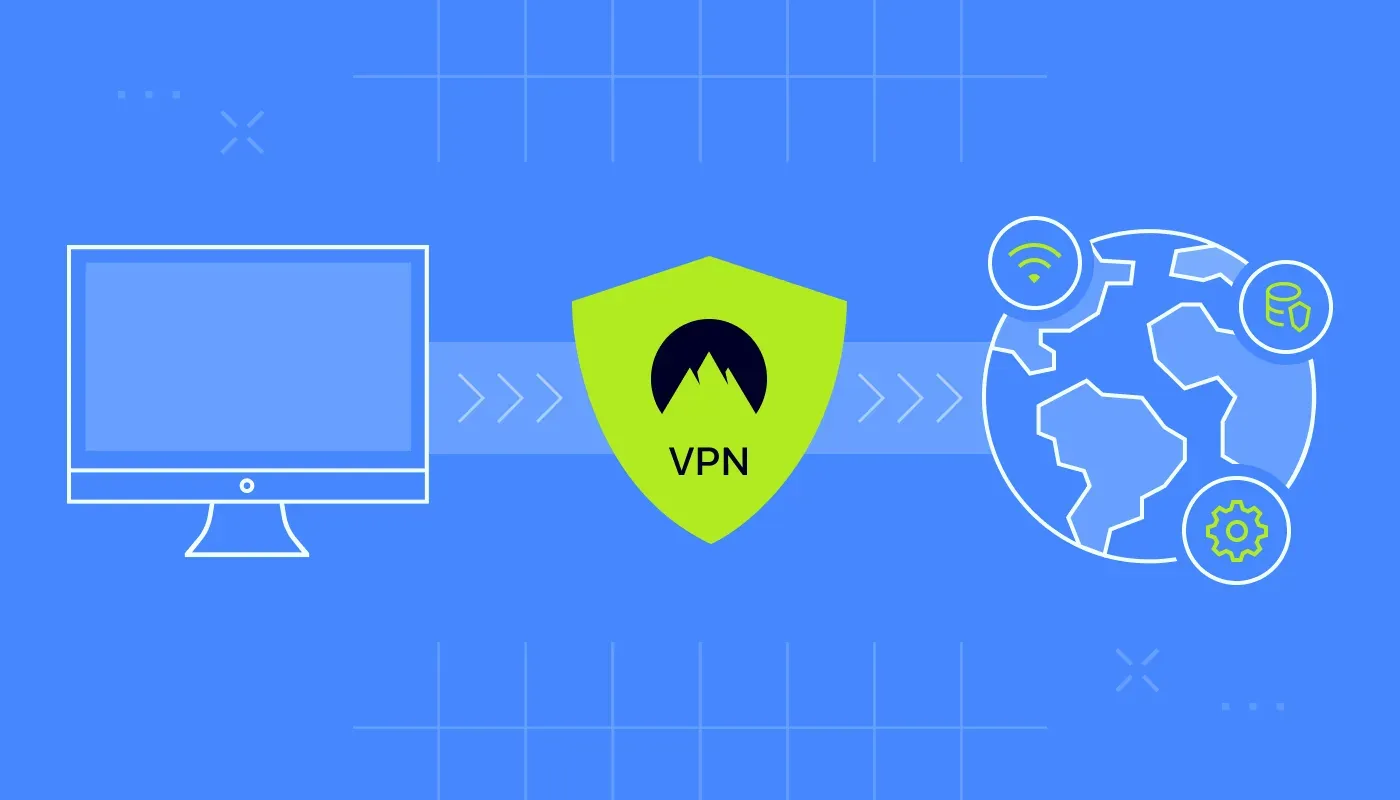
Understanding SSL VPN Technology
SSL VPN (Secure Sockets Layer Virtual Private Network) represents a modern approach to secure remote access, leveraging SSL/TLS protocols that power HTTPS web encryption. Unlike traditional VPN technologies that require specialized protocols and ports, SSL VPN operates over standard HTTPS (port 443), making it remarkably compatible with firewalls, proxies, and network restrictions that commonly block other VPN protocols. This compatibility makes SSL VPN the preferred choice for remote workers accessing corporate networks from diverse locations including hotels, airports, coffee shops, and countries with restrictive internet policies.
FortiClient's SSL VPN implementation provides enterprise-grade security with user-friendly operation. The technology creates encrypted tunnels between client devices and FortiGate firewalls, protecting data transmission from eavesdropping, interception, and tampering. All traffic passing through the SSL VPN tunnel is encrypted using strong cryptographic algorithms, ensuring confidentiality even when traversing untrusted networks. The SSL/TLS foundation provides proven security validated by decades of real-world deployment protecting sensitive web transactions including online banking, e-commerce, and healthcare data exchange.
How SSL VPN Works
SSL/TLS Protocol Foundation
SSL VPN builds upon the SSL/TLS protocol that secures everyday web browsing. When you connect to websites using HTTPS, your browser and the web server negotiate an encrypted session using SSL/TLS, protecting your data from interception. SSL VPN extends this proven technology to create full network tunnels rather than just protecting individual web connections. The client (FortiClient) and server (FortiGate firewall) perform an SSL/TLS handshake establishing encryption parameters, authenticating the server's identity via digital certificates, and optionally authenticating the client through certificates or credentials.
After successful handshake negotiation, SSL VPN establishes an encrypted tunnel carrying IP packets between client and corporate network. This tunnel operates at the application layer (Layer 7 in the OSI model), contrasting with IPsec VPN's network layer (Layer 3) operation. The application layer approach enables SSL VPN to traverse NAT (Network Address Translation) devices, firewalls, and proxies more easily than IPsec, though sometimes with slightly higher protocol overhead. Modern implementations including FortiClient's SSL VPN optimize performance to minimize this overhead while maintaining strong security.
Connection Establishment Process
FortiClient SSL VPN connection begins when the user clicks "Connect" in the FortiClient application. The client initiates an HTTPS connection to the FortiGate firewall's VPN interface, typically on port 443 (standard HTTPS port) or a custom port if configured. The FortiGate presents its SSL certificate, which FortiClient validates against trusted certificate authorities. If the certificate is valid and trusted, connection proceeds. Self-signed or expired certificates trigger security warnings, which users should never ignore as they may indicate man-in-the-middle attacks.
After server authentication, FortiClient sends user credentials (username and password, optionally with multi-factor authentication codes) encrypted within the SSL session. The FortiGate validates credentials against its authentication sources including local database, LDAP/Active Directory, RADIUS servers, or external authentication providers. Successful authentication advances to authorization phase where the FortiGate determines which network resources this user can access based on user group membership and configured VPN policies. Finally, the FortiGate assigns an IP address to the client and establishes the encrypted tunnel.
Split Tunneling vs Full Tunneling
SSL VPN supports two traffic routing modes: full tunneling and split tunneling. Full tunnel mode routes all client traffic through the VPN tunnel, including internet-bound traffic. This approach maximizes security by ensuring all data passes through corporate security controls including firewalls, web filters, and intrusion prevention systems. However, full tunneling increases bandwidth consumption on the VPN gateway and can slow overall internet performance as traffic takes a longer path (client → VPN gateway → internet destination → VPN gateway → client) compared to direct internet access.
Split tunnel mode routes only traffic destined for corporate networks through the VPN while allowing other internet traffic to bypass the tunnel and access the internet directly. This optimizes bandwidth usage and improves performance for non-corporate applications. Users can stream video, download large files, or use bandwidth-intensive services without impacting VPN gateway resources. However, split tunneling reduces visibility and control over client internet activity since that traffic bypasses corporate security controls. Organizations must balance security requirements against performance and user experience when choosing between full and split tunneling.
FortiClient SSL VPN Features
Strong Encryption Standards
FortiClient SSL VPN implements industry-standard encryption algorithms including AES-256 (Advanced Encryption Standard with 256-bit keys), the same encryption used by governments and militaries worldwide for protecting classified information. AES-256 is considered computationally infeasible to break with current or foreseeable computing technology, providing security for sensitive corporate data during transmission. The SSL/TLS protocol layer handles encryption negotiation, selecting the strongest mutually supported cipher suite between client and server.
Cipher suite negotiation includes not just encryption algorithm selection but also key exchange mechanisms and authentication methods. Modern FortiClient versions support Perfect Forward Secrecy (PFS) through Diffie-Hellman key exchange, ensuring that compromise of long-term keys doesn't enable decryption of past traffic. This cryptographic property protects historical communications even if encryption keys are later compromised through server breach or other attack. Authentication algorithms including SHA-256 and SHA-384 ensure data integrity, detecting any tampering attempts during transmission.
Multi-Factor Authentication Support
FortiClient SSL VPN integrates with multiple multi-factor authentication (MFA) solutions, dramatically strengthening security beyond username and password alone. Password-only authentication remains vulnerable to phishing, credential stuffing, brute force attacks, and password reuse across services. MFA requires additional proof of identity, typically something the user possesses (hardware token, smartphone) or is (biometric). Even if attackers steal passwords, they cannot access VPN without the second factor.
FortiClient supports FortiToken hardware and mobile tokens generating time-based one-time passwords (TOTP) valid for approximately 30 seconds. Users enter the current token code along with their password during VPN authentication. Other supported MFA methods include SMS-based codes sent to registered phone numbers, email verification codes, push notifications to mobile devices requiring user approval, and integration with third-party MFA providers like Duo Security, Okta, Azure MFA, and others. Organizations should mandate MFA for all remote access to significantly reduce unauthorized access risk.
Client Certificate Authentication
Beyond username/password and MFA, SSL VPN supports client certificate authentication providing device-level security. Organizations issue digital certificates to authorized devices, which clients present during SSL handshake. The FortiGate validates certificate authenticity, expiration status, and revocation status before allowing connection. This approach ensures only approved devices with valid certificates can establish VPN connections, even if attackers obtain legitimate user credentials.
Client certificate authentication enables "something you have" (the certificate and private key) authentication factor distinct from "something you know" (password) and "something you are" (biometric). Combining certificate authentication with traditional credentials creates multi-factor authentication without additional MFA infrastructure. Certificates stored in hardware security modules (HSM), Trusted Platform Modules (TPM), or smart cards provide additional protection against private key extraction. This enterprise-grade authentication suits high-security environments requiring device identity verification alongside user identity.
Endpoint Compliance Checking
FortiClient SSL VPN can check endpoint security posture before allowing connection through integration with FortiClient EMS and Security Fabric. Compliance checking verifies that connecting devices meet security requirements including updated operating system, current antivirus signatures, enabled firewall, and absence of known malware infections. Devices failing compliance checks are denied access or granted limited access to remediation resources for fixing security issues.
This Zero Trust approach moves beyond perimeter security models that trust users once authenticated. Instead, every connection attempt triggers fresh evaluation of both user identity and device security state. If a previously compliant device becomes infected with malware or falls behind on security updates, its next VPN connection attempt fails until remediation occurs. Continuous compliance monitoring during active sessions enables dynamic access control – if an endpoint's security degrades while connected, the FortiGate can automatically revoke access or restrict resource availability.
Configuring SSL VPN in FortiClient
Basic Configuration Steps
Configuring FortiClient for SSL VPN begins with obtaining connection details from your IT administrator including VPN gateway address (hostname or IP), connection name, and authentication requirements. Launch FortiClient and navigate to the Remote Access or VPN section. Click "Configure VPN" or the add/plus button to create a new connection profile. Enter a descriptive connection name identifying this VPN – especially helpful if you manage multiple VPN connections for different networks or purposes.
In the "Remote Gateway" or "Server Address" field, enter the VPN gateway address exactly as provided. This is typically a fully qualified domain name like vpn.company.com or an IP address. Select "SSL-VPN" as the connection type. Most basic SSL VPN configurations require no additional settings beyond these essentials. Advanced options allow customizing port numbers (if your organization uses non-standard ports instead of 443), warning levels for certificate validation, and timeout settings.
Save the configuration and attempt connection. FortiClient prompts for username and password (unless pre-configured). Enter credentials and any required MFA codes. Successful connection displays "Connected" status with details including assigned IP address, connection duration, and data transfer statistics. If connection fails, review error messages carefully – they typically indicate the specific problem (authentication failure, certificate error, network connectivity issue) guiding troubleshooting efforts.
Advanced Configuration Options
Advanced SSL VPN settings provide granular control over connection behavior. Split tunneling configuration defines which traffic routes through VPN versus direct internet access. Create routing rules based on destination IP addresses, subnets, or domain names. For example, route 10.0.0.0/8 and 172.16.0.0/12 (common private IP ranges) through VPN while allowing other traffic direct internet access. Some organizations configure split tunneling based on domain names, routing only specific domains (*.company.com) through VPN.
DNS settings determine which DNS servers resolve hostname queries while connected to VPN. Configure FortiClient to use corporate DNS servers for internal hostname resolution (enabling access to intranet.company.local and other internal hostnames) while optionally using public DNS for internet domains. Advanced configurations include custom DNS suffixes automatically appended to hostname queries, enabling users to type shortened names (just "intranet" instead of "intranet.company.com") that FortiClient expands automatically.
Auto-connect rules enable intelligent VPN behavior based on network conditions. Configure FortiClient to automatically connect when joining untrusted networks (public Wi-Fi at airports, hotels, coffee shops) while remaining disconnected on trusted networks (home, office). Network trust status can be determined by SSID (Wi-Fi network name), connected gateway MAC address, or manual user designation. Auto-connect ensures consistent protection on untrusted networks without requiring manual connection remembering from users.
Troubleshooting Configuration Issues
Common configuration errors include incorrect server addresses (typos in hostname or IP), wrong port numbers, and certificate validation failures. If connection consistently fails, verify the server address with your IT administrator – even minor typos prevent connection. Test basic connectivity by pinging the VPN gateway hostname: ping vpn.company.com. If ping fails, network connectivity issues may prevent VPN access, or the gateway may be configured to ignore ping requests (common security practice).
Certificate errors often result from expired SSL certificates on the VPN gateway, self-signed certificates not trusted by the client, or hostname mismatches between the certificate and accessed address. Never blindly ignore certificate warnings – they may indicate security issues or attempted attacks. Consult IT support if certificate errors appear. Legitimate certificate issues require IT intervention to renew expired certificates or properly configure certificate trust, not user-side certificate warning bypasses.
SSL VPN vs IPsec VPN
Protocol Differences
SSL VPN and IPsec VPN represent fundamentally different approaches to secure connectivity. SSL VPN operates at the application layer (OSI Layer 7), creating encrypted tunnels for specific applications or providing full network access through TLS-encrypted channels. This application-layer operation enables SSL VPN to easily traverse NAT devices, firewalls, and web proxies since it appears as standard HTTPS traffic. IPsec VPN operates at the network layer (OSI Layer 3), encrypting IP packets directly and requiring specific protocols (ESP, AH) and ports (UDP 500, 4500) that network devices sometimes block.
IPsec typically delivers better performance than SSL VPN due to lower protocol overhead and more efficient encryption implementation at the operating system kernel level rather than application level. However, this performance advantage may not be noticeable for typical business applications like email, document editing, and web browsing. High-bandwidth activities like large file transfers or video conferencing may show measurable performance differences, with IPsec generally providing 10-20% better throughput in optimal conditions.
Use Case Recommendations
SSL VPN excels for remote access scenarios where users connect from diverse, uncontrolled networks including public Wi-Fi, hotel networks, cellular hotspots, and countries with restrictive internet policies. The protocol's compatibility with firewalls and proxies means SSL VPN connections typically succeed where IPsec fails. Choose SSL VPN as default for general remote access, particularly for non-technical users who need reliable connectivity without troubleshooting network compatibility issues.
IPsec VPN suits site-to-site connections linking offices or datacenters where both endpoints exist on controlled networks. IPsec's network-layer operation provides transparent connectivity – all protocols and applications work through IPsec tunnels without application-level considerations. For client-to-site VPN, consider IPsec when users connect from controlled networks (home office with static IP, dedicated remote office), performance is critical (multimedia, large data transfers), or regulatory requirements mandate specific cryptographic implementations only available in IPsec.
Can You Use Both?
FortiClient supports both SSL VPN and IPsec VPN, enabling organizations to offer multiple connection options. Configure separate VPN profiles for each protocol, allowing users to choose based on their current network environment. Start connection attempts with SSL VPN; if that fails (rare), try IPsec as fallback. Some organizations configure automatic fallback – FortiClient attempts SSL VPN first, automatically trying IPsec if SSL VPN fails.
Different user groups may receive different protocol assignments based on security requirements, performance needs, and technical sophistication. Assign SSL VPN to general users for maximum compatibility and ease of use, while offering IPsec VPN to technical users or specific roles requiring higher performance. The FortiGate can enforce protocol requirements through policy configuration, ensuring appropriate security regardless of which protocol users choose.
Security Best Practices for SSL VPN
Always Verify Certificates
Never ignore SSL certificate warnings when connecting to VPN. Certificate validation ensures you're connecting to the legitimate VPN gateway rather than an imposter performing man-in-the-middle attacks. Valid certificates issued by trusted certificate authorities (like DigiCert, Let's Encrypt, or internal corporate CAs) provide cryptographic proof of server identity. Self-signed certificates or expired certificates may indicate security issues requiring IT investigation before proceeding.
Organizations should maintain current, valid SSL certificates on VPN gateways, renewing before expiration to avoid user disruption and security warnings. Configure FortiClient to strictly validate certificates rather than allowing bypass of validation failures. Certificate pinning, where FortiClient remembers and enforces specific certificate fingerprints for known VPN gateways, provides additional protection against certificate substitution attacks.
Use Strong Authentication
Implement multi-factor authentication for all SSL VPN access. Passwords alone provide insufficient security against modern attack techniques including phishing, credential stuffing, and brute force. MFA dramatically reduces unauthorized access risk even when passwords are compromised. Choose MFA implementations resistant to phishing – hardware tokens and authenticator apps generating one-time passwords are more secure than SMS-based codes vulnerable to SIM swapping attacks.
Enforce strong password policies including minimum length (12+ characters), complexity requirements (mix of letters, numbers, symbols), and regular password changes. Implement account lockout policies blocking accounts after repeated failed authentication attempts, protecting against brute force attacks. Monitor authentication logs for suspicious patterns including login attempts from unusual locations, failed authentication spikes, or successful authentications outside normal working hours.
Keep Software Updated
Regularly update FortiClient to the latest version, receiving security patches for discovered vulnerabilities. Enable automatic updates in FortiClient settings for seamless security maintenance without manual intervention. Outdated VPN clients may contain exploitable vulnerabilities allowing attackers to bypass VPN security, intercept traffic, or compromise client devices. FortiClient updates also improve performance, fix bugs, and add new features enhancing functionality and user experience.
Similarly, ensure FortiGate firewalls run current firmware versions. Coordinated client and server updates maintain compatibility while providing comprehensive security coverage. Organizations should implement patch management processes ensuring timely deployment of security updates across all endpoints and infrastructure. Subscribe to Fortinet security advisories to receive notifications about critical vulnerabilities requiring urgent patching.
Performance Optimization
Optimizing Connection Speed
SSL VPN performance depends on multiple factors including client internet connection speed, VPN gateway capacity, geographic distance, and protocol efficiency. Optimize performance by connecting to VPN gateways closest to your physical location, minimizing network latency. Many organizations deploy regional VPN gateways allowing users to choose nearby entry points. Use speed test tools to measure internet bandwidth before blaming VPN for slow performance – VPN cannot exceed underlying internet connection speeds.
Configure split tunneling to route only corporate traffic through VPN, allowing high-bandwidth internet applications like video streaming, large downloads, and video conferencing to bypass the VPN tunnel. This optimization reduces VPN gateway load while improving user experience for bandwidth-intensive activities. Balance split tunneling benefits against security considerations – bypassing VPN for some traffic reduces visibility and control over that traffic.
Reducing Latency
Network latency (the time required for data to travel between client and server) significantly impacts interactive application performance. VPN inherently adds latency by routing traffic through the VPN gateway rather than directly to destinations. Minimize added latency by selecting nearby VPN gateways and ensuring the VPN gateway itself has high-performance internet connectivity with low latency to destinations.
Application-level optimizations help mitigate VPN latency impact. Use protocols and applications designed for high-latency environments. Enable compression where available to reduce data transfer volume. For remote desktop protocols (RDP, VNC), adjust quality settings reducing screen update frequency and color depth, dramatically improving responsiveness over VPN. Some applications include WAN optimization features specifically designed for VPN and internet connections.
Managing Bandwidth Consumption
VPN encryption adds approximately 10-20% protocol overhead to data transfers due to encryption headers, authentication data, and tunneling encapsulation. Account for this overhead when estimating bandwidth requirements – a 100 Mbps internet connection provides roughly 80-90 Mbps usable bandwidth through VPN. Organizations should provision VPN gateway bandwidth considering peak concurrent user counts and per-user bandwidth requirements.
Implement quality of service (QoS) policies on FortiGate prioritizing business-critical traffic over less important data. For example, prioritize voice over IP (VoIP) and video conferencing for real-time performance while allowing file transfers to use remaining bandwidth. Client-side optimizations include closing unnecessary applications consuming bandwidth, disabling automatic software updates during work hours, and avoiding bandwidth-intensive personal activities (streaming, gaming) while connected to corporate VPN.
Common SSL VPN Use Cases
Remote Worker Access
The most common SSL VPN use case is enabling remote workers to access corporate resources from home, travel locations, or flexible workspaces. Employees use FortiClient SSL VPN to securely connect to corporate networks, accessing file servers, intranet websites, databases, internal applications, and other resources as if physically present in the office. This capability enabled business continuity during COVID-19 pandemic when millions of workers transitioned to remote work overnight, demonstrating SSL VPN's critical role in modern business operations.
Organizations should configure SSL VPN access based on user roles and data sensitivity. Standard employees might receive access to email, shared drives, and common business applications. Developers need access to source code repositories, development servers, and deployment tools. Finance personnel require access to financial systems and sensitive data with additional security controls including MFA and session recording. Role-based access control (RBAC) ensures users can access required resources without overprovisioning permissions that increase security risk.
Secure Internet Access on Untrusted Networks
Even when not accessing corporate resources, employees can use SSL VPN for secure internet access from untrusted networks. Public Wi-Fi at airports, hotels, coffee shops, and conference venues poses significant security risks including traffic interception, man-in-the-middle attacks, and malicious access points. Connecting to corporate VPN before accessing the internet routes all traffic through encrypted tunnel to the corporate gateway, protecting against local network threats.
This use case requires full tunnel configuration routing all traffic through VPN. While this increases VPN gateway bandwidth consumption, it provides comprehensive protection and enables corporate security controls (web filtering, intrusion prevention, data loss prevention) to inspect and protect all employee internet activity regardless of location. Some organizations implement this for traveling executives and employees handling sensitive data, ensuring consistent security regardless of network environment.
Third-Party and Contractor Access
SSL VPN enables secure access for third parties including contractors, consultants, temporary staff, and business partners who need temporary corporate network access. Configure separate VPN profiles for external users with restricted access to only necessary resources, preventing broad network access that permanent employees receive. Implement time-limited accounts that automatically expire after project completion, and require account reauthorization for access extensions.
Enhanced monitoring and logging for third-party VPN access enables security teams to detect unusual behavior or unauthorized access attempts. Consider session recording for privileged third-party access, creating audit trails of all activities. Some organizations require third-party users to connect through dedicated VPN gateways isolated from internal employee gateways, providing additional security segmentation and simpler deprovisioning when external engagements end.
Troubleshooting SSL VPN Issues
Authentication Failures
Authentication failures prevent VPN connection despite correct server configuration. Common causes include incorrect username or password (verify credentials carefully, checking for typos and case sensitivity), expired passwords requiring change, locked accounts due to failed login attempts, or MFA issues (wrong token code, expired time-based code, lost MFA device). Contact IT support to verify account status and unlock if necessary.
Authentication may also fail due to system time synchronization issues when using time-based MFA tokens. TOTP tokens generate codes based on current time, requiring client and server clocks to be synchronized within approximately 30 seconds. If your device clock is significantly wrong, token codes won't validate. Enable automatic time synchronization on your device to prevent time-related authentication failures. Network Time Protocol (NTP) keeps system clocks accurate.
Connection Drops
VPN connections that establish successfully but frequently disconnect indicate network instability, timeout configuration issues, or interference from security software. Unreliable internet connections (poor Wi-Fi signal, congested cellular networks, unstable ISPs) cause VPN disconnections as the encrypted tunnel cannot maintain connectivity through network interruptions. Improve internet connection stability before blaming VPN for disconnections.
Configure keepalive settings in FortiClient sending periodic traffic through the tunnel to prevent idle timeouts. Some firewalls and NAT devices close idle connections after timeout periods, breaking VPN tunnels with no active traffic. Keepalive packets maintain the connection as "active" preventing such timeouts. Adjust keepalive interval based on network environment – aggressive intervals (every 30-60 seconds) prevent most timeout issues but generate more network traffic.
Slow Performance
Slow SSL VPN performance frustrates users and impacts productivity. Diagnose the root cause systematically: test internet speed without VPN using speed test websites. If base internet is slow, VPN performance will be proportionally slow. Test VPN from different locations or internet connections to isolate whether issues are specific to one network or systemic. Try connecting to different VPN gateways if your organization provides multiple options – one gateway may be overloaded or experiencing network issues.
If performance issues persist across networks and gateways, review FortiClient configuration. Disable any enabled security features not required (local antivirus scanning, web filtering) as these consume CPU and memory. Update FortiClient to the latest version including performance optimizations. On slower computers or devices, consider using VPN-only client rather than full security client to reduce resource consumption. Contact IT support if performance remains unacceptable – the issue may require server-side configuration changes or infrastructure upgrades.
Future of SSL VPN Technology
Zero Trust and ZTNA
SSL VPN technology is evolving toward Zero Trust Network Access (ZTNA) models that verify every access request without assuming trust based on network location. Traditional VPN grants broad network access after initial authentication, trusting users until they disconnect. ZTNA continuously evaluates user identity, device security posture, and application access rights throughout the session, dynamically granting or revoking access based on real-time risk assessment.
FortiClient implements ZTNA through Security Fabric integration with FortiGate and FortiClient EMS. Endpoint posture checking validates device compliance before and during VPN sessions. Micro-segmentation limits access to specific applications and services rather than entire networks. This evolution transforms SSL VPN from perimeter security (trusted inside, untrusted outside) to application-centric security where every access requires fresh authorization regardless of network location.
Cloud and Hybrid Environments
Modern enterprises operate hybrid IT environments spanning on-premises datacenters, multiple cloud providers, and SaaS applications. SSL VPN must adapt to secure access across this distributed infrastructure. Cloud-based VPN gateways deploy close to cloud resources, optimizing performance for accessing Azure, AWS, GCP, and other cloud platforms. Universal ZTNA approaches provide consistent access control whether resources reside on-premises or in cloud environments.
Integration with cloud identity providers (Azure AD, Okta, Google Identity) enables single sign-on (SSO) for VPN access, reducing authentication friction while maintaining security. Cloud-delivered security services inspect VPN traffic for threats without requiring on-premises security infrastructure. These evolutions expand SSL VPN from simple remote access tool to comprehensive secure access service edge (SASE) solution protecting distributed modern enterprises.
Conclusion
FortiClient App SSL VPN provides secure, reliable remote access leveraging proven SSL/TLS encryption technology. The combination of strong security, excellent compatibility with diverse network environments, and user-friendly operation makes SSL VPN the preferred choice for remote access across Windows, Mac, Linux, and mobile platforms. Understanding SSL VPN technology, proper configuration, security best practices, and troubleshooting techniques ensures optimal protection and performance for remote workers accessing corporate resources from anywhere. Download FortiClient today and experience professional-grade SSL VPN security for your organization.
Key SSL VPN Features
AES-256 Encryption
Military-grade encryption protecting data transmission with industry-standard AES-256 algorithm.
Firewall Compatibility
Works through firewalls and proxies using standard HTTPS port 443 for maximum compatibility.
Multi-Factor Authentication
Support for MFA including FortiToken, SMS codes, and third-party authentication providers.
Multi-Platform Support
Available for Windows, macOS, Linux, iOS, and Android with consistent user experience.
Split Tunneling
Optimize performance by routing only corporate traffic through VPN.
Endpoint Compliance
Zero Trust security with device posture checking before allowing access.
Ready for Secure SSL VPN Access?
Download FortiClient and experience enterprise-grade SSL VPN protection today.
Get SSL VPN App