FortiClient VPN for Linux - Complete Guide
Download and install FortiClient VPN on Ubuntu, Debian, RHEL, CentOS, and other Linux distributions. GUI and command-line options available.
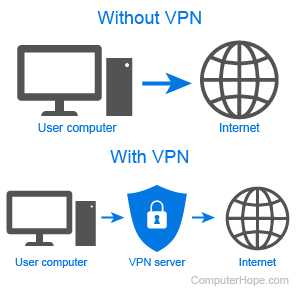
FortiClient VPN for Linux: Comprehensive Overview
FortiClient VPN for Linux provides enterprise-grade security and VPN connectivity for Linux desktop and server environments. Designed to support the diverse Linux ecosystem, FortiClient delivers robust remote access capabilities across major distributions including Ubuntu, Debian, Red Hat Enterprise Linux (RHEL), CentOS, Fedora, and others. Unlike some VPN clients that focus exclusively on desktop environments, FortiClient for Linux offers both graphical user interface (GUI) and command-line interface (CLI) options, making it suitable for desktop users, system administrators, and automated deployment scenarios.
The Linux version supports both SSL VPN and IPsec VPN protocols with comprehensive configuration options. The GUI client provides an intuitive interface similar to Windows and Mac versions, while the CLI client enables scripting, automation, and headless server deployment. This flexibility makes FortiClient Linux particularly valuable in DevOps environments, cloud infrastructure, and situations requiring programmatic VPN control. Whether you're securing a developer workstation, protecting server-to-site connections, or integrating VPN into CI/CD pipelines, FortiClient for Linux delivers the functionality and reliability required for modern Linux environments.
Supported Linux Distributions
Debian-Based Distributions
FortiClient provides DEB packages for Debian-based distributions, ensuring native integration with APT package management. Ubuntu is fully supported from version 18.04 LTS (Bionic Beaver) through current releases including 20.04 LTS (Focal Fossa), 22.04 LTS (Jammy Jellyfish), and 23.10 (Mantic Minotaur). Long-term support (LTS) versions are recommended for production environments requiring stability and extended support lifecycles. Ubuntu derivatives including Linux Mint, Pop!_OS, elementary OS, and Zorin OS are generally compatible using the Ubuntu packages matching their Ubuntu base version.
Debian itself is supported from version 10 (Buster) through Debian 11 (Bullseye) and Debian 12 (Bookworm). Debian's stability-focused release cycle makes it popular for servers and critical infrastructure where reliability outweighs access to cutting-edge features. FortiClient packages for Debian maintain this stability focus while providing current VPN security capabilities.
Red Hat-Based Distributions
Red Hat Enterprise Linux (RHEL) 7, 8, and 9 are officially supported with RPM packages compatible with YUM and DNF package managers. RHEL's enterprise focus aligns well with FortiClient's security-first approach, making this combination popular in corporate server environments. CentOS 7, 8, and CentOS Stream are supported as RHEL clones/derivatives, using identical RPM packages. Organizations migrating from CentOS to Rocky Linux or AlmaLinux (RHEL-compatible replacements) typically find FortiClient packages work without modification.
Fedora, Red Hat's community-driven cutting-edge distribution, is supported from version 34 onwards. Fedora's rapid release cycle (new version every six months) means FortiClient support focuses on recent versions, with older releases losing support as they reach end-of-life. Fedora users benefit from newer Linux kernel features and modern software stacks, though the update frequency requires more active system maintenance compared to LTS distributions.
Other Distributions
While Fortinet officially packages FortiClient for Debian/Ubuntu and RHEL/CentOS/Fedora families, users of other distributions can often install these packages with varying success. openSUSE and SUSE Linux Enterprise can typically use RPM packages, though dependency resolution may require manual intervention. Arch Linux users can build FortiClient from source or use community-maintained AUR packages, though these unofficial builds may lag behind official releases or require troubleshooting.
For distributions without compatible packages, FortiClient's command-line tools can sometimes be extracted and run directly, though this approach lacks proper system integration and may miss important dependencies. Organizations requiring FortiClient support on non-standard distributions should contact Fortinet or authorized partners to discuss custom packaging or alternative solutions.
System Requirements for Linux
Hardware Requirements
Minimum hardware requirements for FortiClient on Linux are modest, reflecting Linux's efficiency compared to other operating systems. A 1 GHz processor (x86_64 architecture) suffices for VPN functionality, though multi-core processors provide better performance when using additional security features. 2 GB RAM meets minimum requirements, with 4 GB recommended for GUI operation and simultaneous use of multiple applications. The CLI-only client operates effectively with even less RAM, making it suitable for resource-constrained virtual machines or containers.
Disk space requirements depend on the package type and distribution. The VPN-only client requires approximately 200-300 MB including dependencies, while the full security client with GUI needs 400-500 MB. Actual space consumption varies based on already-installed dependencies – systems with complete desktop environments require less additional space than minimal server installations missing GUI libraries.
Software Dependencies
FortiClient for Linux requires several software dependencies that are typically present on desktop distributions but may need installation on minimal server configurations. The GUI client requires X Window System (X11) or Wayland display server, GTK+ 3.0 or later for the user interface, and related graphics libraries. Distributions like Ubuntu Desktop and Fedora Workstation include these by default, but server editions require manual installation of desktop environment components.
OpenSSL 1.1 or later is required for cryptographic operations including VPN encryption and certificate validation. Most modern distributions include compatible OpenSSL versions, though some long-term support releases may need OpenSSL updates. The CLI client works with systemd-based distributions, leveraging systemd for service management and network configuration. Non-systemd distributions (like those using SysVinit or OpenRC) may experience compatibility issues or require manual service configuration.
Network configuration utilities including iproute2, iptables, and resolvconf (or systemd-resolved) enable FortiClient to configure routes, manage firewall rules, and modify DNS settings during VPN connection. These utilities are standard on most distributions but may be missing on extremely minimal installations designed for specific purposes like containers or embedded systems.
Downloading FortiClient for Linux
Official Download Sources
Download FortiClient for Linux from the Fortinet Support Portal (support.fortinet.com/Download/) after creating a free account. Navigate to the FortiClient section, select Linux as the platform, and choose your distribution family (Debian-based or RPM-based). The portal provides DEB packages for Ubuntu/Debian and RPM packages for RHEL/CentOS/Fedora, along with release notes detailing new features, bug fixes, and known issues.
Download the appropriate package for your distribution and architecture. Most modern Linux systems use x86_64 (also called amd64) architecture – verify your architecture by running "uname -m" in terminal. ARM64 packages are available for ARM-based Linux systems including Raspberry Pi 4 with 64-bit operating systems and ARM-based cloud instances. Choose the latest version unless your organization requires a specific older version for compatibility reasons.
Verifying Package Integrity
Always verify downloaded package integrity before installation to ensure files haven't been corrupted or tampered with during download. The Fortinet Support Portal provides SHA256 checksums for each package. After downloading, calculate the checksum using the sha256sum command: sha256sum forticlient_vpn_x.x.x_amd64.deb (replace filename with your actual download). Compare the output against the checksum listed on the download portal – they should match exactly.
Additionally, verify the package signature using GPG if Fortinet provides signing keys for Linux packages. Package signature verification ensures the software originates from Fortinet and hasn't been modified since signing. While less common in Linux environment compared to package repositories that handle verification automatically, manual verification is important when installing packages from external sources.
Installation on Ubuntu and Debian
Installing DEB Package
After downloading the FortiClient DEB package, navigate to your downloads directory in terminal: cd ~/Downloads (or wherever you saved the file). Install the package using dpkg: sudo dpkg -i forticlient-vpn_x.x.x_amd64.deb (replace x.x.x with actual version number). The dpkg command installs the package and attempts to configure it. You may encounter dependency errors if required libraries aren't installed.
If dependency errors occur, run: sudo apt-get install -f. This command instructs APT to install missing dependencies automatically, then completes the FortiClient configuration. After dependency resolution, verify installation by running: forticlient --version. The command should display the installed FortiClient version, confirming successful installation.
Alternatively, use apt to install the DEB package with automatic dependency resolution: sudo apt install ./forticlient-vpn_x.x.x_amd64.deb. The "./" prefix tells apt to install from a local file rather than searching repositories. This method automatically resolves and installs dependencies in one step, simplifying the installation process compared to dpkg followed by apt-get install -f.
GUI Client First Launch
If you installed the GUI client, launch it from your applications menu (search for "FortiClient" in GNOME Activities, Ubuntu's application launcher, or your distribution's equivalent). Alternatively, run forticlient from terminal to launch the GUI. On first launch, FortiClient may request permission to configure network settings – approve this request to enable VPN functionality. The application requires root privileges for VPN operations, so you may be prompted for your password via pkexec or similar authentication dialog.
The FortiClient GUI presents a clean interface with tabs or sections for VPN configuration, connection status, and settings. The interface design follows Linux desktop conventions while maintaining feature parity with Windows and Mac versions. Configure VPN connections through the GUI using the same process as other platforms – click "Configure VPN" or the add button to create new connection profiles.
Installation on RHEL, CentOS, and Fedora
Installing RPM Package
For Red Hat-based distributions, download the RPM package from Fortinet Support Portal. Navigate to the download directory in terminal and install using either yum (RHEL/CentOS 7, Fedora up to 21) or dnf (RHEL/CentOS 8+, Fedora 22+): sudo yum install forticlient-vpn-x.x.x.x86_64.rpm or sudo dnf install forticlient-vpn-x.x.x.x86_64.rpm. Both package managers automatically resolve and install dependencies from configured repositories.
If you encounter dependency issues with packages not available in standard repositories, you may need to enable additional repositories. For RHEL and CentOS, enable EPEL (Extra Packages for Enterprise Linux): sudo yum install epel-release (RHEL 7/CentOS 7) or sudo dnf install epel-release (RHEL 8+/CentOS 8+). EPEL provides packages not included in the base RHEL repository, which may include FortiClient dependencies.
Verify installation with: rpm -q forticlient-vpn. This command queries the RPM database for the FortiClient package, displaying version information if installed successfully. Test functionality by running: forticlient --version to confirm the client executes correctly.
SELinux Considerations
Red Hat-based distributions enable SELinux (Security-Enhanced Linux) by default, which may restrict FortiClient's ability to modify network configuration. If you experience connection issues related to permission denials, check SELinux is the cause by reviewing audit logs: sudo ausearch -m avc -ts recent | grep forticlient. If SELinux denials appear, you have several options.
The recommended approach is creating an SELinux policy module allowing FortiClient's required operations. Fortinet may provide SELinux policy modules with FortiClient packages, installable using semodule. Alternatively, generate a custom policy based on audit logs: grep forticlient /var/log/audit/audit.log | audit2allow -M forticlient-vpn, then sudo semodule -i forticlient-vpn.pp to install the generated policy.
As a last resort for testing environments (never production), temporarily set SELinux to permissive mode: sudo setenforce 0. Permissive mode logs denials without blocking operations, useful for diagnosing whether SELinux causes specific issues. Always return SELinux to enforcing mode (sudo setenforce 1) after testing to maintain system security.
Command-Line Interface Usage
CLI Client Overview
FortiClient for Linux includes robust command-line tools enabling VPN operations without GUI interaction. This capability is essential for headless servers, remote administration, and automation scripts. The primary CLI tool is forticlient, with subcommands for connecting, disconnecting, querying status, and managing configuration. The CLI client requires root privileges for VPN operations, typically invoked with sudo.
Basic CLI usage follows this pattern: sudo forticlient
Establishing VPN Connections via CLI
To connect via CLI, use: sudo forticlient connect --server=vpn.company.com --username=yourusername. Replace vpn.company.com with your VPN server address and yourusername with your VPN credentials. The command prompts for your password interactively unless you provide it via --password option or credential file. Interactive password entry is more secure as passwords don't appear in command history or process listings visible to other users.
For SSL VPN connections, specify the VPN protocol explicitly: sudo forticlient connect --server=vpn.company.com --username=yourusername --vpntype=ssl. For IPsec VPN, use --vpntype=ipsec and provide additional parameters including pre-shared key or certificate path. View all connection options with: forticlient connect --help.
To disconnect, run: sudo forticlient disconnect. This command terminates the active VPN connection and restores normal network routing. Check connection status anytime with: sudo forticlient status. Status output includes connection state (connected/disconnected), assigned VPN IP address, connection duration, and data transfer statistics.
Automated Connection Scripts
CLI functionality enables automated VPN connection through shell scripts. Create a bash script containing FortiClient commands with credentials loaded from secure sources like environment variables or encrypted files. Example script structure: #!/bin/bash, sudo forticlient connect --server=$VPN_SERVER --username=$VPN_USER --password=$VPN_PASS. Set environment variables before running the script or use a secrets management tool to inject credentials.
For maximum security, avoid storing passwords in scripts or environment variables. Instead, use FortiClient's configuration file support to store connection profiles, then reference them by name: sudo forticlient connect --profile=corporate-vpn. Configuration files can specify all connection parameters except credentials, which are prompted interactively or retrieved from more secure storage like HashiCorp Vault, AWS Secrets Manager, or similar enterprise secrets management solutions.
Integrate FortiClient into systemd services for automatic VPN connection at boot or specific triggers. Create a systemd service unit file defining FortiClient start and stop commands, dependencies on network availability, and restart behavior. This approach ensures VPN connectivity remains active even after system reboots or temporary network interruptions, ideal for servers requiring persistent corporate network access.
Configuration and Connection Management
Configuration File Location
FortiClient stores configuration in /etc/forticlient/ (system-wide settings requiring root access) and ~/.fortinet/forticlient/ (user-specific settings). System-wide configuration is appropriate for server deployments or workstations where all users share VPN connections. User-specific configuration suits multi-user systems where each user maintains separate VPN profiles with individual credentials.
Configuration files use INI or XML format (depending on FortiClient version) specifying VPN connection parameters, security settings, and behavioral preferences. While you can manually edit configuration files, using FortiClient's GUI or CLI configuration commands is recommended to ensure proper syntax and value validation. Manual editing requires understanding the configuration schema and may introduce errors causing connection failures.
SSL VPN Configuration Details
SSL VPN connections require minimal configuration compared to IPsec: server address, username, password, and optionally a specific port if your organization uses non-standard ports. Advanced SSL VPN settings include split tunneling rules, custom DNS servers, and certificate validation options. Split tunneling configuration specifies which IP ranges or domains route through VPN versus direct internet access, optimizing bandwidth usage and performance.
Certificate-based authentication strengthens SSL VPN security. Generate or obtain a client certificate in PEM or PKCS#12 format, then configure FortiClient to present this certificate during connection. Certificate authentication requires the certificate file path and potentially a password if the certificate is encrypted. This authentication method is common in high-security environments requiring mutual TLS authentication beyond username/password.
IPsec VPN Configuration
IPsec VPN configuration on Linux mirrors other platforms but with Linux-specific considerations for routing and firewall interaction. Configure Phase 1 (IKE) parameters including encryption algorithm, authentication algorithm, Diffie-Hellman group, and IKE version (v1 or v2). Phase 2 (IPsec) configuration specifies encryption and authentication for the data tunnel itself. All parameters must exactly match the FortiGate firewall configuration or connection fails.
IPsec authentication methods include pre-shared keys (simpler but less scalable) and certificate-based authentication (more secure and manageable for large deployments). For pre-shared key authentication, provide the shared secret in configuration. For certificate authentication, install the certificate and private key in appropriate locations (typically /etc/forticlient/certs/ or user home directory) and reference these paths in FortiClient configuration.
Network Configuration and Routing
Automatic Route Configuration
FortiClient automatically configures Linux routing tables during VPN connection to direct traffic appropriately. Full tunnel VPN routes all traffic through the VPN by setting a default route via the VPN interface. Split tunnel VPN adds specific routes for corporate networks while maintaining the original default route for general internet access. FortiClient uses the iproute2 suite (specifically the ip command) to manipulate routing tables, requiring these utilities to be installed.
View active routes while connected to VPN: ip route show. Look for routes associated with the FortiClient VPN interface (typically named ppp0, tun0, or similar). These routes determine which traffic flows through the encrypted tunnel. If you experience routing issues where some traffic doesn't route through VPN as expected, check routing table entries and verify split tunneling configuration matches your intentions.
DNS Configuration
VPN connections typically require DNS resolution changes to ensure internal hostname resolution works correctly. FortiClient modifies /etc/resolv.conf (directly or through systemd-resolved/NetworkManager) to use DNS servers provided by the VPN gateway. This configuration ensures queries for internal hostnames (like intranet.company.local) resolve correctly through corporate DNS servers rather than public DNS.
Different Linux distributions handle DNS configuration differently. Ubuntu 18.04+ uses systemd-resolved by default, modifying DNS through systemd-resolved's DBus interface. Older distributions or those using NetworkManager manipulate /etc/resolv.conf directly or through NetworkManager's DNS plugins. FortiClient detects the active DNS management system and uses appropriate APIs to configure DNS settings. If DNS resolution doesn't work correctly while connected to VPN, verify FortiClient's DNS configuration took effect: cat /etc/resolv.conf or resolvectl status (systemd-resolved systems).
Firewall Integration
Linux firewalls (iptables/nftables) may require configuration to allow VPN traffic. FortiClient needs outbound connectivity to the VPN server (TCP port 443 for SSL VPN, UDP ports 500 and 4500 for IPsec) and must accept return traffic on these connections. Most default firewall configurations allow established connections, so outbound VPN initiation works automatically. However, restrictive firewall rules may block VPN protocols.
If you experience connection failures and suspect firewall issues, temporarily disable the firewall for testing: sudo ufw disable (Ubuntu/Debian with UFW) or sudo systemctl stop firewalld (RHEL/CentOS/Fedora with firewalld). If VPN connects successfully with the firewall disabled, add appropriate rules to allow FortiClient traffic: sudo ufw allow out 443/tcp, sudo ufw allow out 500/udp, sudo ufw allow out 4500/udp. Re-enable the firewall and test VPN connectivity to verify the rules work correctly.
Troubleshooting Common Linux Issues
Dependency Issues
Missing dependencies cause installation or runtime failures on Linux. If dpkg or rpm installation fails with unmet dependencies errors, note which packages are missing. Install missing dependencies manually using apt or yum/dnf: sudo apt install libgtk-3-0 openssl (example dependencies). After resolving dependencies, retry FortiClient installation. The package manager's automatic dependency resolution (apt install -f or yum/dnf install with package path) typically handles this automatically, but manual intervention may be necessary in some configurations.
Library version mismatches can cause runtime errors even when dependencies are technically present. If FortiClient launches but immediately crashes or displays library errors, check library versions: ldd /opt/fortinet/forticlient/forticlient (adjust path to your FortiClient binary location). This command shows required libraries and whether they're found. Missing or incompatible libraries need updating or installation from appropriate repositories.
Permission and Privilege Issues
VPN operations require root privileges to modify network configuration, routing tables, and DNS settings. If FortiClient fails with permission errors, ensure you're running it with sudo for CLI operations or authenticating when prompted by the GUI. The error "Operation not permitted" or similar indicates insufficient privileges. Never run GUI applications as root unnecessarily – modern Linux desktop environments provide privilege escalation (pkexec, gksu) that grants temporary elevated permissions for specific operations while maintaining overall user-level security.
File permission issues in configuration directories can prevent FortiClient from saving settings or loading configurations. Check permissions on /etc/forticlient/ and ~/.fortinet/: ls -la ~/.fortinet/forticlient/. Your user should own files in the home directory, while root owns system-wide configurations. If permissions are incorrect, correct them: chmod 755 ~/.fortinet/forticlient/ (for directories) and chmod 644 ~/.fortinet/forticlient/*.conf (for files).
Connection Failures
Connection failures on Linux can result from numerous causes. Enable debug logging for detailed troubleshooting information: sudo forticlient --loglevel=debug connect --server=vpn.server.com --username=user. Debug output displays each connection step, authentication exchanges, and errors encountered. Review this output for specific error messages indicating the failure cause.
Common connection errors include authentication failures (incorrect credentials), certificate validation errors (expired or invalid certificates), network connectivity issues (firewall blocking VPN protocols), and configuration mismatches (incompatible encryption settings between client and server). Isolate the issue by testing basic network connectivity first (ping vpn.server.com), then progressively test VPN-specific functionality. Check FortiClient logs in /var/log/ or ~/.fortinet/forticlient/logs/ for historical connection attempts and error messages.
Security Best Practices for Linux
Credential Management
Never store VPN credentials in plain text files or scripts. Use Linux keyring systems like GNOME Keyring, KDE Wallet, or command-line tools like pass (the standard Unix password manager) to securely store and retrieve credentials. FortiClient GUI integrates with GNOME Keyring on GNOME-based desktops, storing saved passwords encrypted in your keyring protected by your login password. For CLI usage, retrieve credentials from secure storage at runtime rather than hardcoding them in scripts.
Environment variables provide slightly better security than hardcoded credentials but remain visible to other processes running under your user account. For maximum security in automated scenarios, use enterprise secrets management solutions like HashiCorp Vault, AWS Secrets Manager, or Azure Key Vault. These systems provide audited, encrypted credential storage with API-based retrieval, ideal for DevOps environments where VPN connections occur programmatically.
System Hardening
Harden your Linux system following security best practices to complement FortiClient's VPN protection. Keep your system updated with security patches: sudo apt update && sudo apt upgrade (Ubuntu/Debian) or sudo dnf update (Fedora/RHEL). Enable automatic security updates for critical patches to maintain protection against known vulnerabilities. Configure the Linux firewall (UFW, firewalld, or iptables directly) to block unnecessary inbound connections, allowing only explicitly required services.
Enable full disk encryption using LUKS (Linux Unified Key Setup) to protect data at rest. Disk encryption ensures that if your laptop is lost or stolen, data remains encrypted and inaccessible without the encryption passphrase. This protection complements VPN's data-in-transit encryption, providing comprehensive data protection throughout its lifecycle. Most Linux distributions offer disk encryption setup during installation – enable it unless you have specific reasons not to.
Monitoring and Logging
Regularly review FortiClient logs to identify unusual activity, connection failures, or security events. Logs are typically stored in /var/log/forticlient/ or ~/.fortinet/forticlient/logs/ depending on installation type. Use log analysis tools like grep, awk, or more sophisticated solutions like Logwatch or fail2ban to automate log monitoring and alerting. Set up alerts for repeated authentication failures, unexpected disconnections, or error patterns indicating potential security issues or system problems.
In enterprise environments, forward FortiClient logs to centralized logging systems like ELK Stack (Elasticsearch, Logstash, Kibana), Splunk, or syslog servers. Centralized logging enables security teams to correlate VPN events across multiple endpoints, detect patterns indicating security incidents, and maintain audit trails for compliance requirements. FortiClient EMS provides centralized management and monitoring for Linux clients alongside Windows, Mac, and mobile endpoints, offering comprehensive visibility across heterogeneous environments.
Integration with DevOps Workflows
Container Deployments
FortiClient can operate in containerized environments with appropriate privilege configuration. Docker containers require --privileged flag or specific capability grants (CAP_NET_ADMIN, CAP_SYS_MODULE) to manipulate network configuration for VPN tunneling. Create a Dockerfile installing FortiClient and its dependencies, then run containers with necessary privileges: docker run --privileged --cap-add=NET_ADMIN --cap-add=SYS_MODULE your-forticlient-image.
Consider security implications of privileged containers carefully. The --privileged flag grants extensive host access, potentially compromising container isolation benefits. For better security, use --cap-add with minimal required capabilities rather than full privilege. Test VPN functionality with restricted privileges before deploying to production to ensure the minimal permission set suffices for your use case.
CI/CD Integration
Integrate FortiClient into CI/CD pipelines requiring VPN access to internal resources during build, test, or deployment phases. GitLab CI, Jenkins, GitHub Actions, and similar CI systems running on Linux can use FortiClient CLI to establish VPN connections at pipeline start, access internal resources during execution, and disconnect at pipeline completion. Script this workflow using before_script (GitLab CI) or similar pre-execution hooks in your CI system.
Store VPN credentials securely using CI system's secrets management – GitLab CI Variables, GitHub Actions Secrets, Jenkins Credentials, etc. Never commit credentials to version control or expose them in build logs. Configure CI scripts to suppress password output and mask sensitive information in logs. Monitor VPN connection status during pipeline execution and fail builds if VPN connection drops, ensuring builds don't complete with partial functionality due to connectivity loss.
Infrastructure as Code
Automate FortiClient deployment and configuration using infrastructure as code tools like Ansible, Puppet, Chef, or Salt. Create playbooks or recipes that install FortiClient packages, configure VPN profiles, manage credentials through secrets vaults, and verify connectivity. IaC approaches ensure consistent configuration across development, staging, and production environments while maintaining auditable deployment history in version control.
Example Ansible tasks might include: download FortiClient package, install using apt/yum module, template configuration files with environment-specific parameters, and test VPN connectivity. Store IaC code in version control with peer review requirements for changes, maintaining infrastructure configuration with the same rigor as application code. This DevOps approach to VPN management improves reliability, repeatability, and security compared to manual configuration.
Comparison with OpenVPN and Other Linux VPN Clients
FortiClient vs OpenVPN
OpenVPN is the most popular open-source VPN solution on Linux, offering excellent compatibility and extensive configuration options. However, FortiClient provides tighter integration with Fortinet Security Fabric, including ZTNA (Zero Trust Network Access), endpoint posture checking, and centralized management through FortiClient EMS. Organizations using FortiGate firewalls benefit from FortiClient's optimized performance and seamless policy integration unavailable with generic OpenVPN clients.
FortiClient supports both SSL VPN (compatible with Fortinet's SSL VPN protocol) and standard IPsec VPN, providing flexibility OpenVPN lacks. The GUI client offers user-friendly configuration for non-technical users, while the CLI client matches OpenVPN's scriptability. For pure Linux environments without Fortinet infrastructure, OpenVPN may suffice. But organizations with Fortinet deployments achieve superior value and functionality using FortiClient as their Linux VPN client.
Native Linux VPN Tools
Linux includes native VPN support through NetworkManager (desktop) and various command-line tools (strongSwan for IPsec, OpenConnect for Cisco AnyConnect/Juniper, etc.). These tools work well for basic VPN connectivity but lack FortiClient's comprehensive security features and enterprise management capabilities. FortiClient provides consistent user experience and management across Linux, Windows, Mac, and mobile platforms – valuable for organizations supporting heterogeneous environments.
Native tools excel in simplicity and deep Linux integration but require more manual configuration and lack centralized management. Choose native tools for simple VPN needs in Linux-only environments. Select FortiClient for enterprise deployments requiring centralized management, comprehensive security, and cross-platform consistency.
Conclusion
FortiClient VPN for Linux delivers enterprise-grade security and reliable VPN connectivity across Ubuntu, Debian, RHEL, CentOS, Fedora, and other major distributions. The combination of GUI and CLI interfaces provides flexibility for desktop users, system administrators, and DevOps engineers. Whether you're securing a developer workstation, protecting server connectivity, or integrating VPN into automated workflows, FortiClient for Linux offers the functionality and reliability required for modern Linux environments. Download FortiClient for Linux today and experience professional-grade VPN protection designed for the diverse Linux ecosystem.
Quick Installation Steps
Step 1: Download Package
Download the appropriate package for your distribution: DEB for Ubuntu/Debian or RPM for RHEL/CentOS/Fedora.
Step 2: Install Package
Ubuntu/Debian: sudo apt install ./forticlient*.deb | RHEL/Fedora: sudo dnf install forticlient*.rpm
Step 3: Launch FortiClient
Launch from applications menu or run 'forticlient' in terminal for GUI, or use CLI commands for headless operation.
Step 4: Configure VPN
Create VPN profile through GUI or CLI with your server address, username, and connection preferences.
Step 5: Connect
Connect using GUI or CLI: sudo forticlient connect --server=your-server --username=your-user
⚠️ Linux Requirements Summary
- Ubuntu 18.04+, Debian 10+, RHEL 7+, CentOS 7+, Fedora 34+
- 1 GHz x86_64 processor
- 2 GB RAM (4 GB recommended for GUI)
- 200-500 MB free disk space
- OpenSSL 1.1+, GTK+ 3.0+ (for GUI)
- Root/sudo access for installation and VPN operations
Ready to Secure Your Linux System?
Download FortiClient VPN for Linux and protect your Ubuntu, Debian, RHEL, or CentOS system today.
Download for Linux